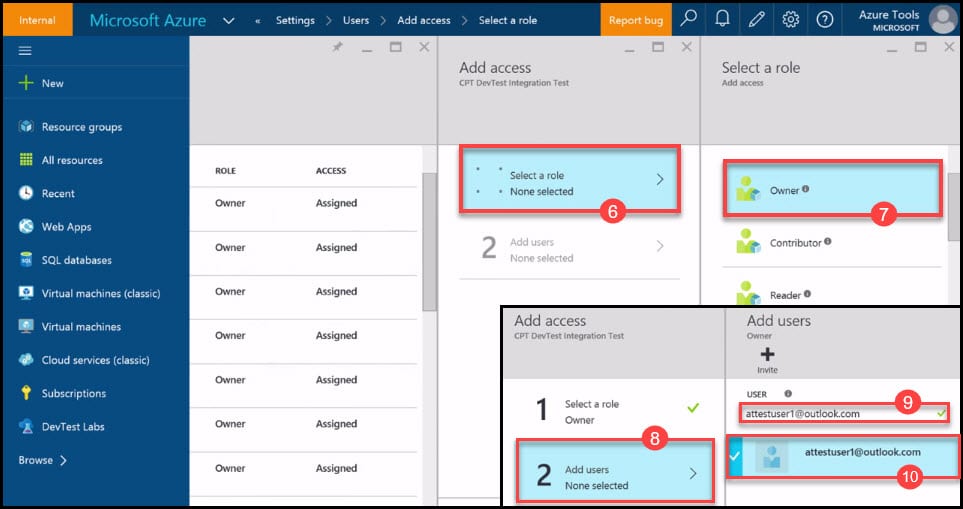Introduction
I’ve described in general what DevTest Labs policies are in a previous blog post Quick overview of Azure DevTest Labs. Access for DevTest Labs is controlled by Azure Role-Based Access Control (RBAC). If you are the owner of a specific Lab, you can apply security access settings using two lab roles: Owner and User DevTest Lab Role. The Owner role has full access including management and monitoring functions. It is very important to emphasize the distinction between these roles in the lab. If the owner is assigned the User lab role, this role doesn’t have the permissions to access resources in the subscription outside the lab scope. But in the opposite case, when the User is assigned the Owner role, they can automatically have the Owner rights to all created resources in that subscription. The User role is very limited. This role can only create VMs, delete only their VMs, and connect only to their created VMs. This post will describe a step-by-step tutorial for setting DevTest Labs security settings and provide a detailed description of role functionalities.
Step 1: Add new User in DevTest Labs
A user can be either an internal user with an Azure Active Directory subscription or external, who doesn’t have an Azure Active Directory subscription.
- In your Lab, click on Settings.
- From the list of users, choose Users to add a new user.
- Click on the Add button.
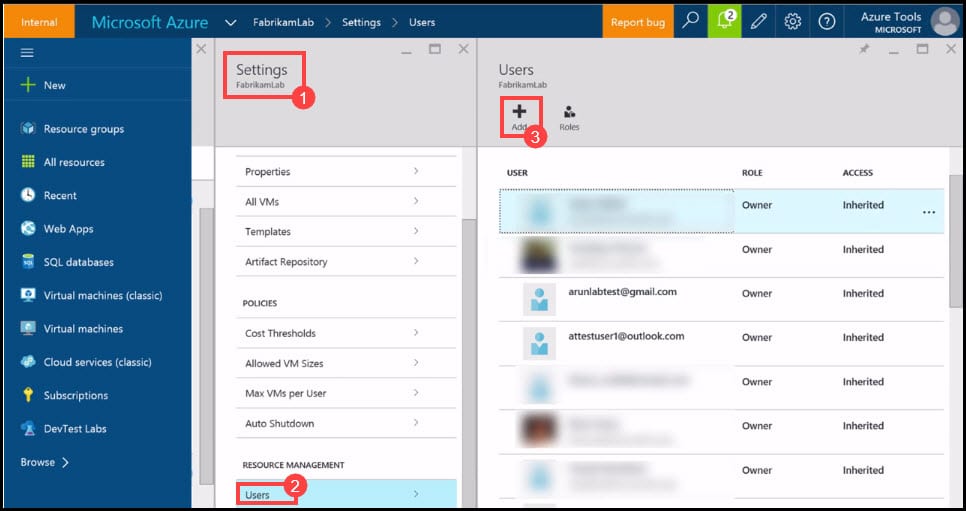 {.alignnone .wp-image-6309 width=”763” height=”404”}
{.alignnone .wp-image-6309 width=”763” height=”404”}
- In the Add Access blade, click on Select a role.
- In the Select a role blade, click on DevTest Lab User.
- When a new blade appears, click on Add Users.
- Type the email address of the User, which can also be an external user as long as they have a valid Microsoft Account.
- If this user has a valid Microsoft Account, the system will validate it and it will be colored blue. Click on the blue user and confirm the entry by clicking on the Select button.
Step 2: Add Owner in DevTest Labs
DevTest Labs does not allow adding the Owner role at the lab level as this is not currently supported. To add the Owner role, you will have to add it in the Subscriptions of the lab. The Owner role has full access to all management and other functionalities in the lab.
- Navigate to Subscriptions of the lab.
- Choose the right Subscription from the list.
- Navigate to Settings.
- Click on Users to add a new user.
- Click on the Add button.
- In the Add access blade, click on Select a Role.
- In the Select a role blade, click on Owner.
- In the Add access blade, click on Add users.
- Type the e-mail address of the Owner.
- If this user has a valid Microsoft Account, the system will validate it and it will be colored blue. Click on the blue user and confirm the entry by clicking on the Select button.
Conclusion
You can secure your lab by adding and defining different roles. It is important to know that the user who created the VM gets automatically assigned to the Owner role on the created VM. This user can then perform all the actions that are offered in the lab. However, the creation of Virtual Machines is only allowed from the DevTest Labs account.
You can see this video, if you would like to find more information about how to create a Linux machine on Azure. We will select Ubuntu server and remote connect to it using Git Bash and PuTTY, and we will see how to test that our connection is established using the sudo command.