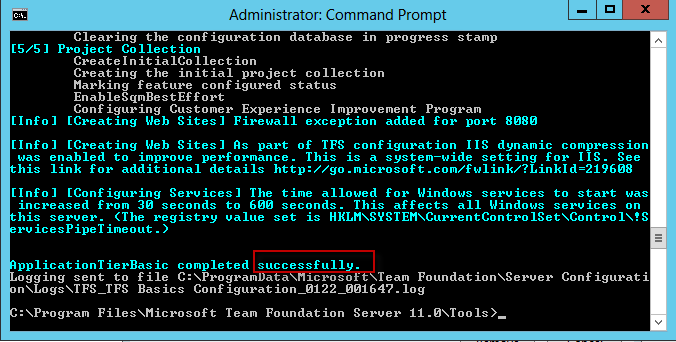layout: post title: “Installing TFS 2012 Express with SQL Server 2012 Express on Another Machine” date: 2013-03-07 01:41:17 +0100 —
Four months ago, Buck Hodges from the VS ALM team announced a white paper about how to use [tfsconfigure unattend command line]{style=”color:#0000ff;”} tool to silently configure TFS 2012. This tool gives the ability to configure TFS 2012 from the command line with all predefined configurations.
Today, I am going to explain how to use this great tool to help me install TFS 2012 Express on a machine and use SQL Server 2012 Express that is already installed on another machine. In my scenario, I have 2 machines: PC1 (TFS 2012) and PC2 (SQL Server Express).
After installing TFS 2012 Express on PC1 and SQL Server 2012 Express on PC2, I will not configure TFS and perform the following steps:
Log in to PC2 with an Admin account and make sure that the SQL Server option “Allow remote connections to this server” is enabled.
Open SQL Server Configuration Manager and make sure that TCP/IP Protocols is enabled for SQL Express.
Log in to PC1 with an Admin account that has permission on the SQL machine so it can install the DB there. It’s better if you use a Domain Controller account.
Open the command line for Visual Studio as an administrator.
Navigate to:
```bash cd “C:\Program Files\Microsoft Team Foundation Server 11.0\Tools”
From the command line run the following command:
1
tfsconfig unattend /configure /type:basic /inputs:SqlInstance=PC2\TFSSQLExpress
PC2: is the second machine. TFSSQLExpress: is the instance name.
Make sure that configuration succeed.