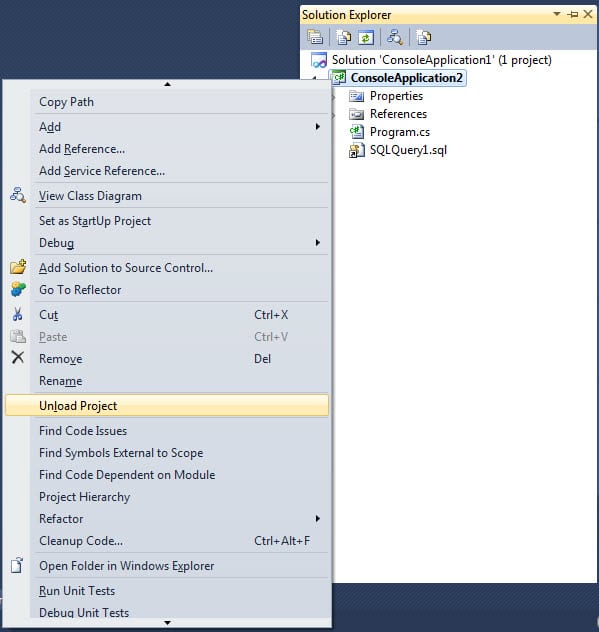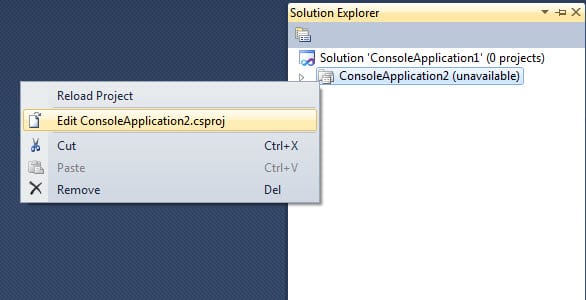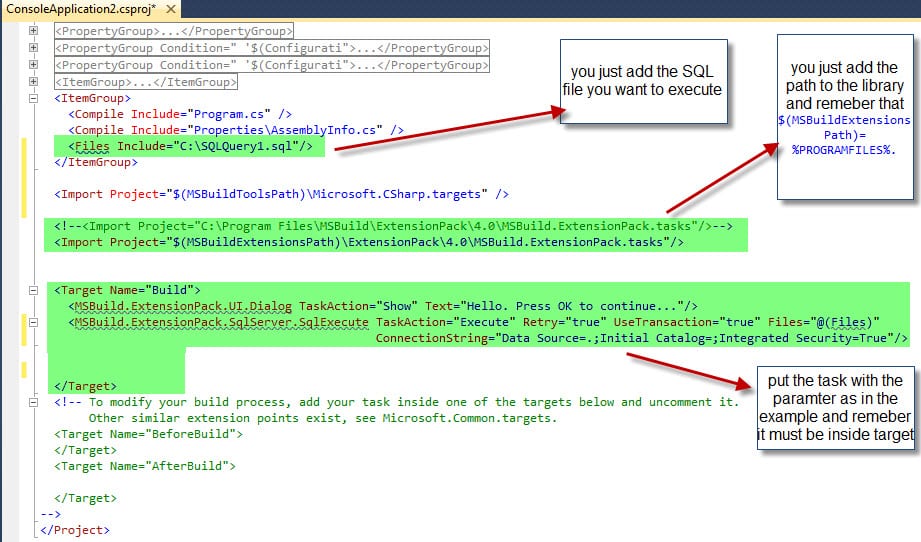I am now interested of streamline the building and the deployment of the application to the QA or the Production because this process take too much time which are repetitive tasks that we should automate, so with the TeamBuild 2010 this will be very productive direction. so I read about MSBuildExtensionPack which is open source project exists on the codeplex it has many tasks that you can execute during or after your build this depend on the target element you define, some of it's task for example:
- System Items: Active Directory, Certificates, COM+, Console, Date and Time, Drives, Environment Variables, Event Logs, Files and Folders, FTP, GAC, Network, Performance Counters, Registry, Services, Sound
- Code: Assemblies, CAB Files, Code Signing, DynamicExecute, File Detokenisation, GUID’s, Mathematics, Strings, Threads, Xml, Zip Files
- Applications: BizTalk 2006 / 2009, Email, IIS6, IIS7, MSBuild, SourceSafe, SQL Server 2005, SQL Server 2008, StyleCop, Twitter, Team Foundation Server, Visual Basic 6, Windows Virtual PC, WMI
It's has over 355 MSBuild Tasks So let's start making a sample application from the beginning to the end that run an SQL script and pop-up a window with message First install the package, it prefers to use the default location or other wise you need to write the (FQN) fully qualified name to the library it in your project file Read the help and see the sample file in the installation folder you will find example of most tasks you need Create your project that you want to use, let's say it's console Application
Minimum all the sub elements so you can see the whole file Start add the following inside ItemGroup element <Files Include=\"C:SQLQuery1.sql\"/\>
- Import ExtensionPack tasks, if it in the default place you just write
<Import Project=\"\$(MSBuildExtensionsPath)ExtensionPack4.0MSBuild.ExtensionPack.tasks\"/\>But if it's not in the default you have to import it with the full path<Import Project=\"C:Program FilesMSBuildExtensionPack4.0MSBuild.ExtensionPack.tasks\"/\>
- Write a target element or just uncomment the commented target "before build or after build"
Put your task between the target and use the task parameters as in the help file and the example, it's better to review the help file because some parameters are required and some are optional, so the final project file will be like the following
- Build the application, you should see pop-up window and your database will be affected.
- You can download the project from here
Have fun :-)