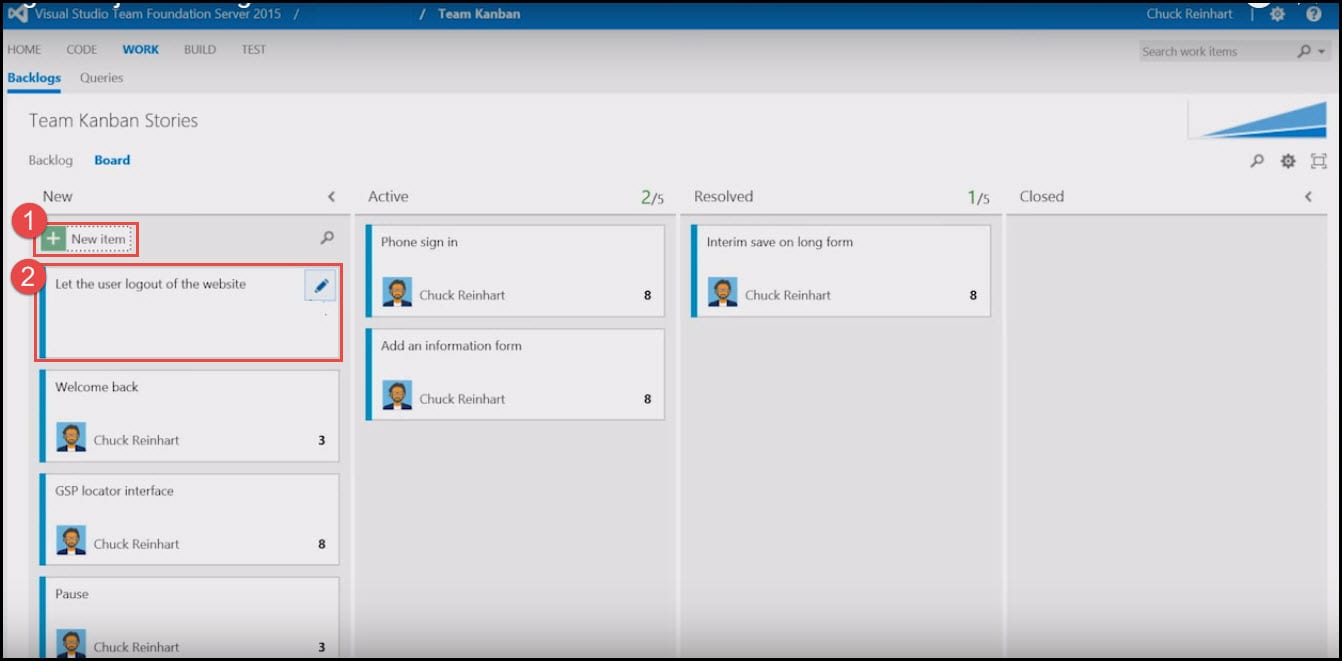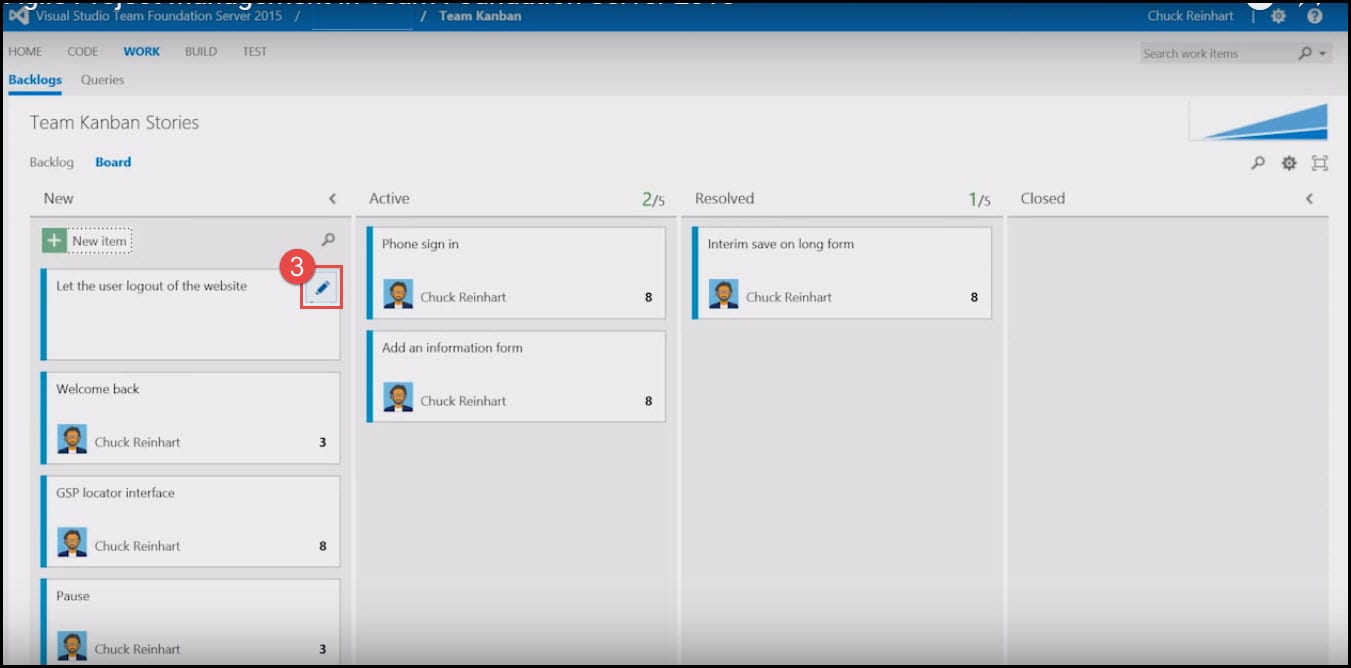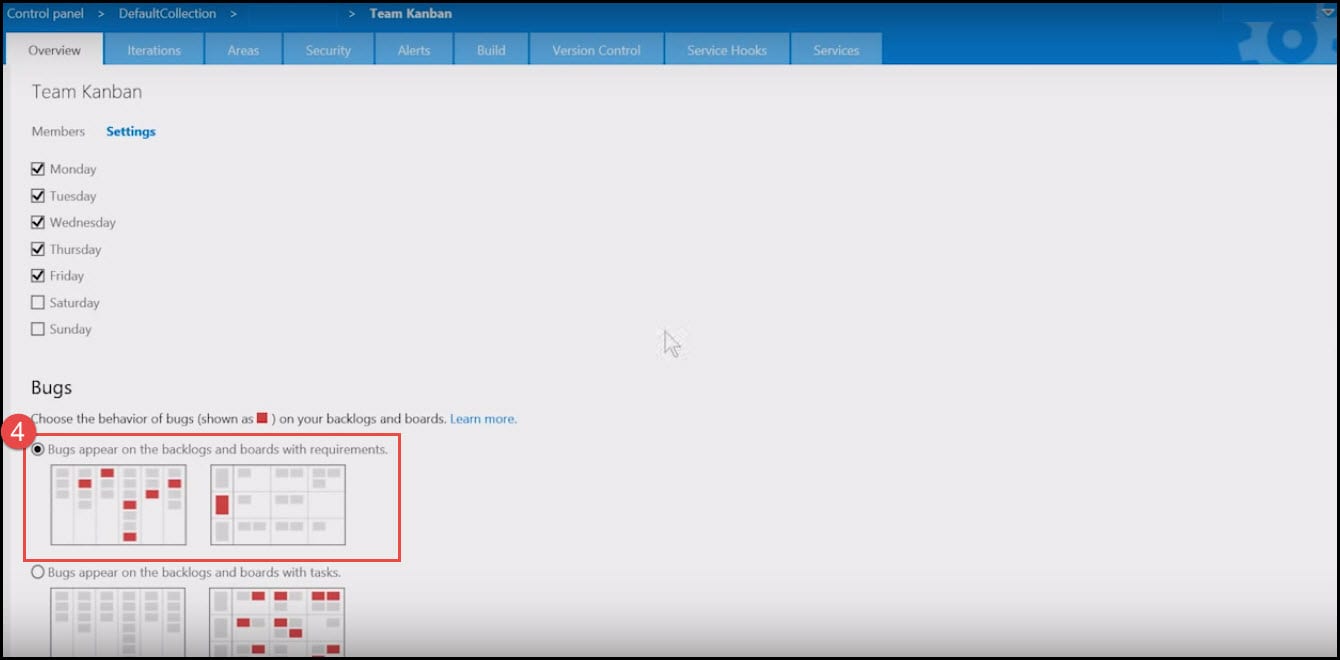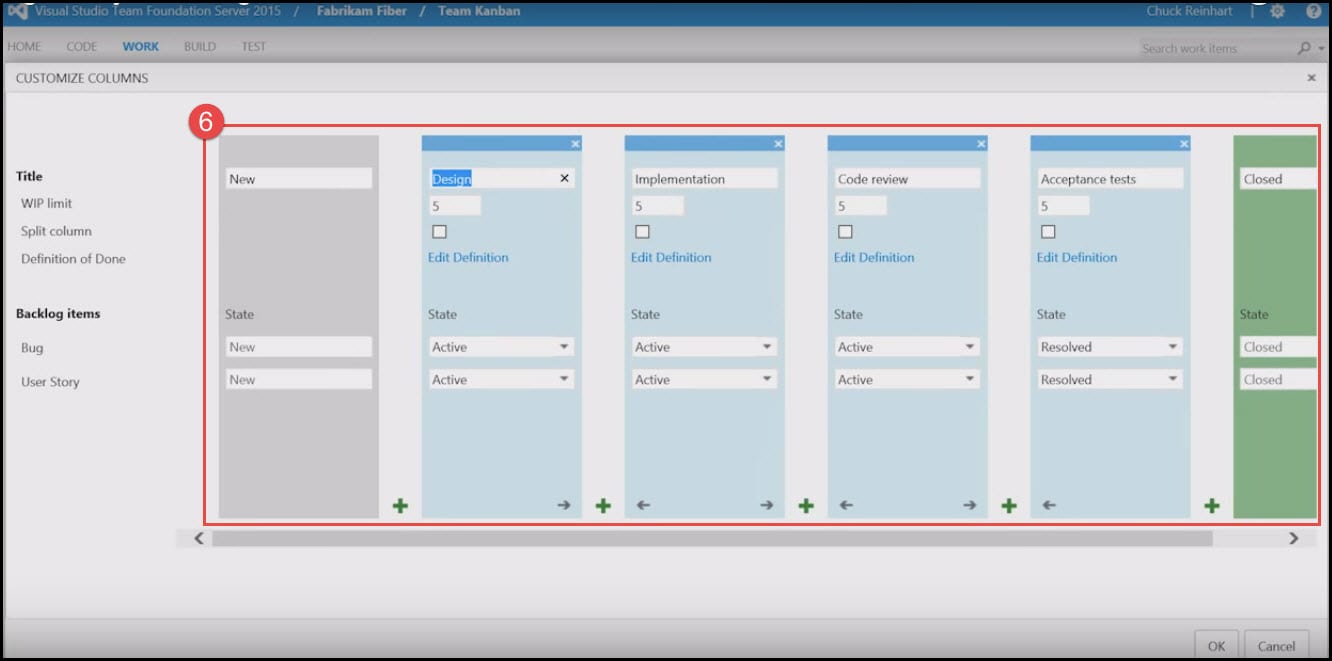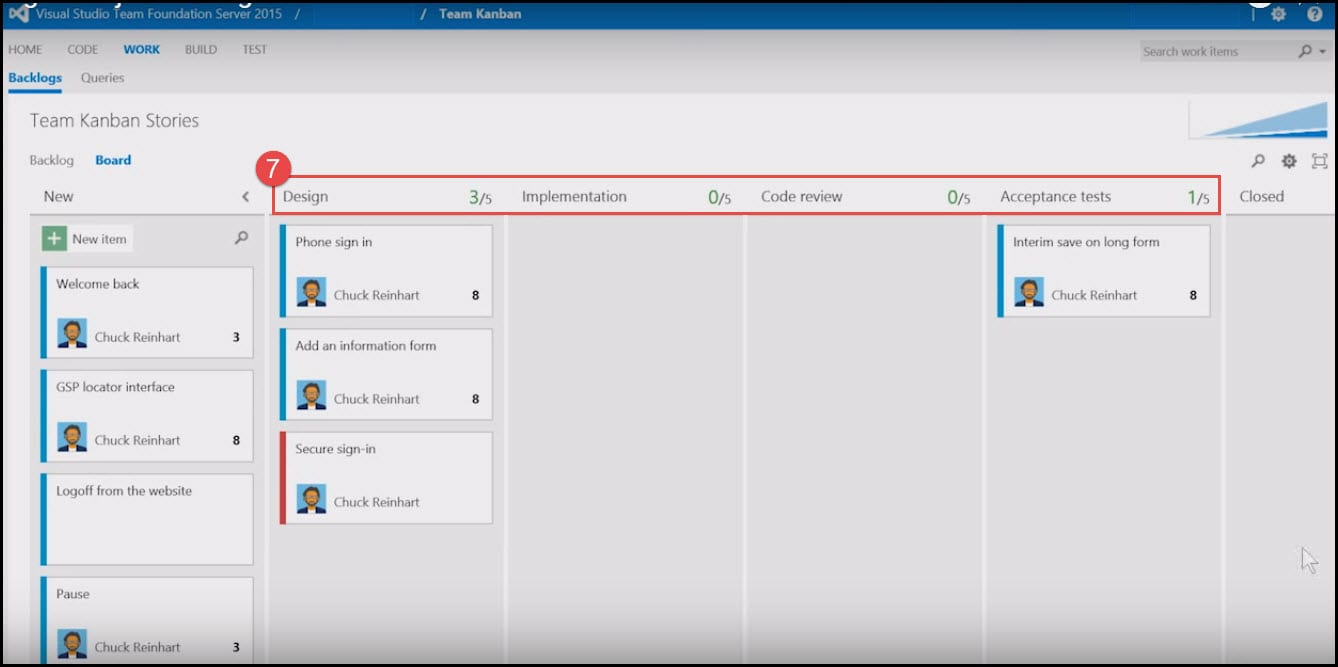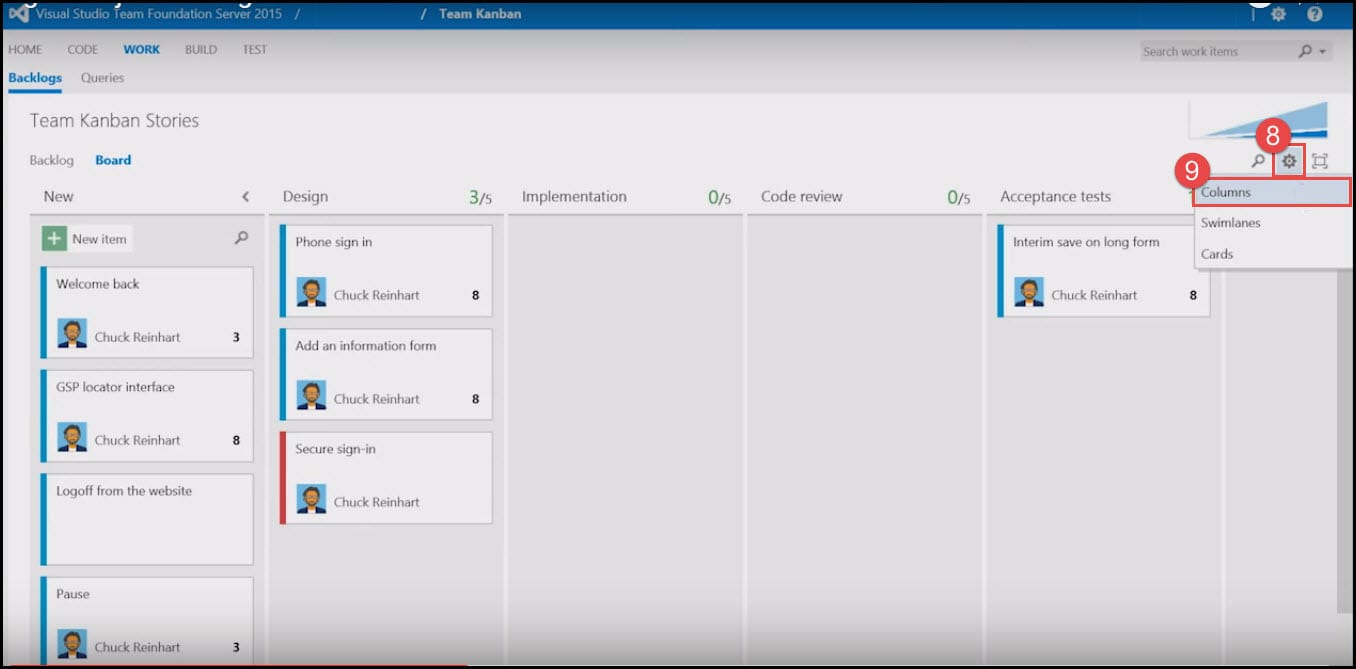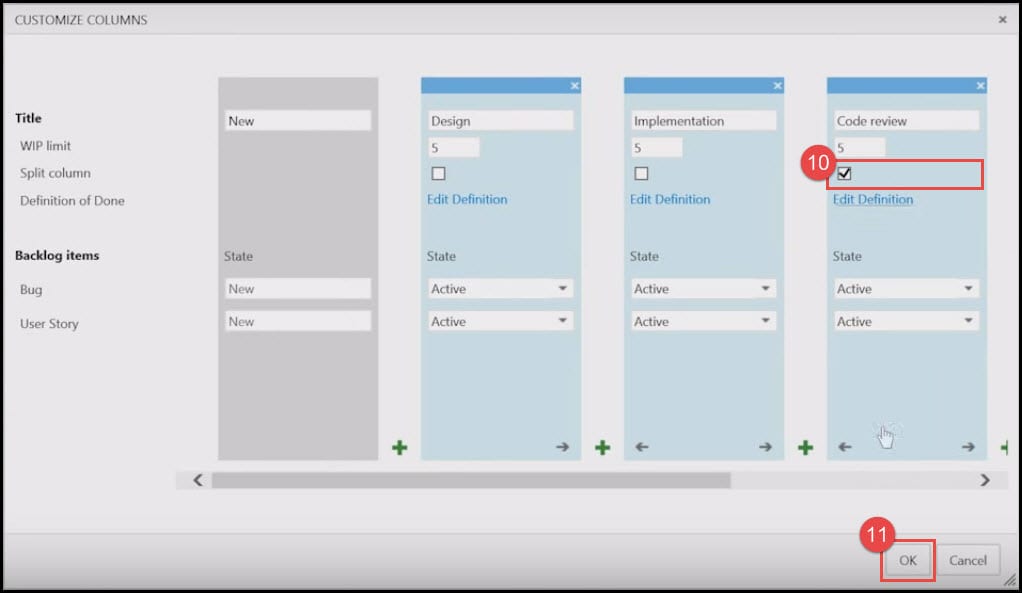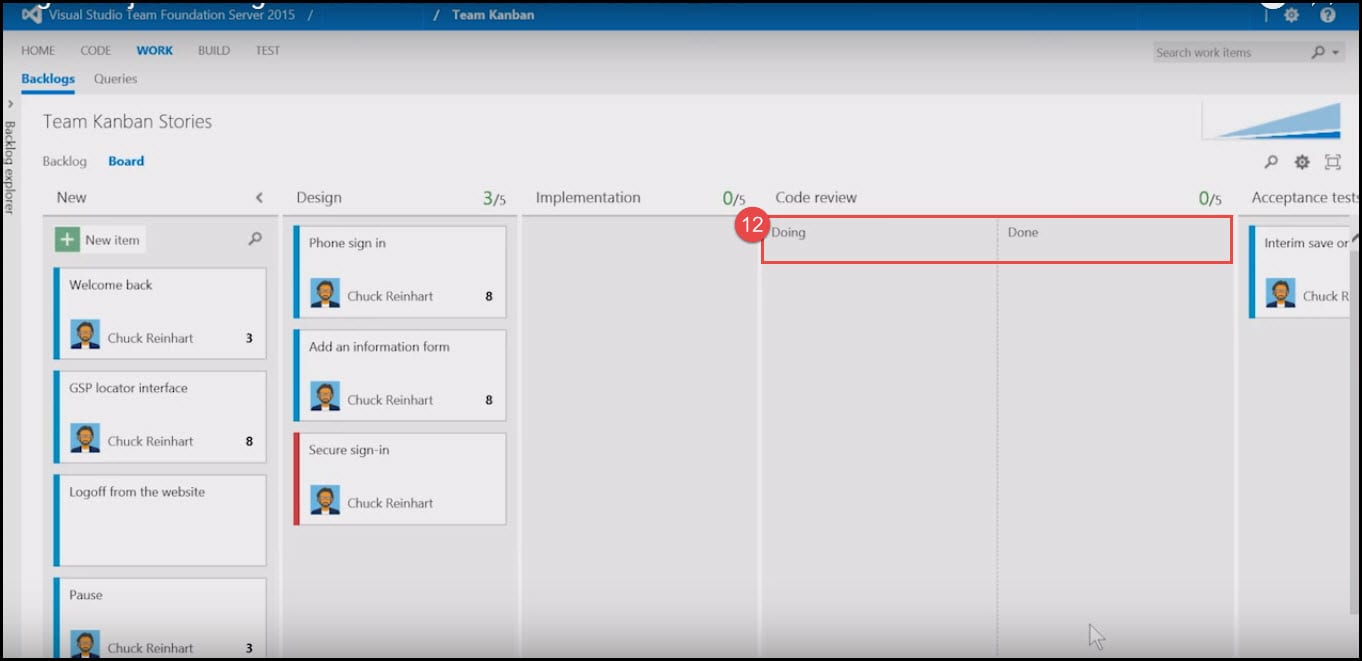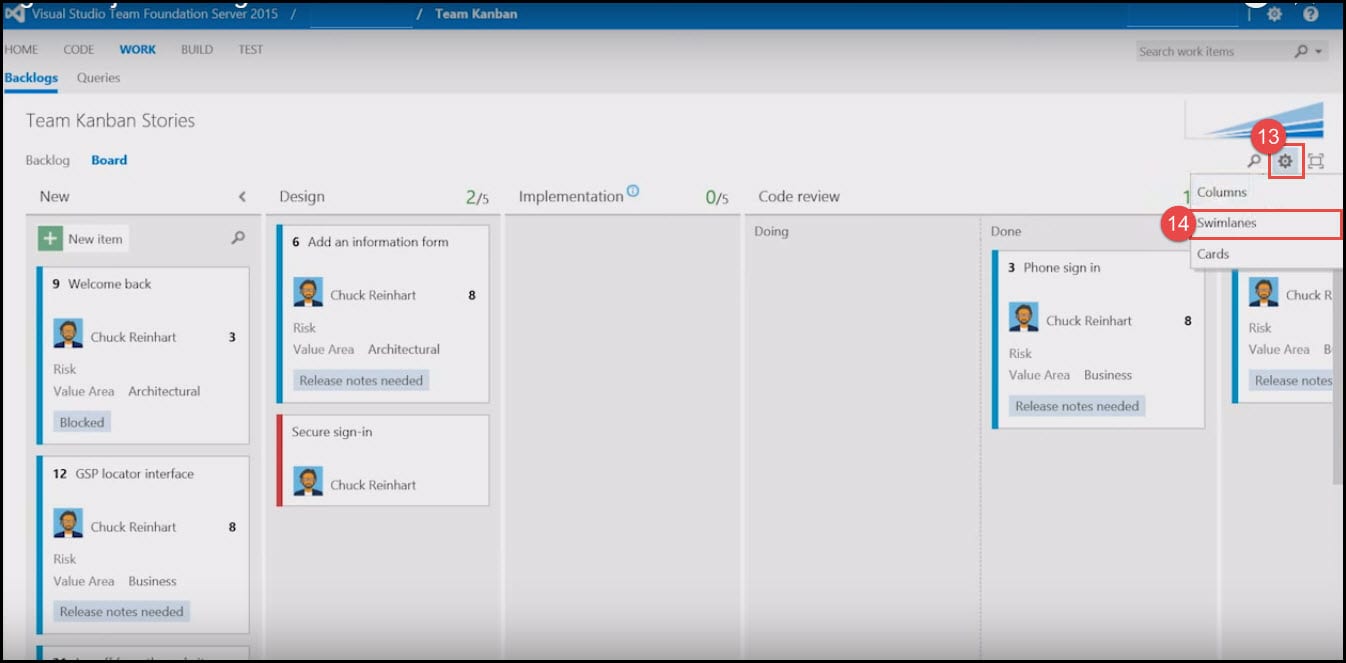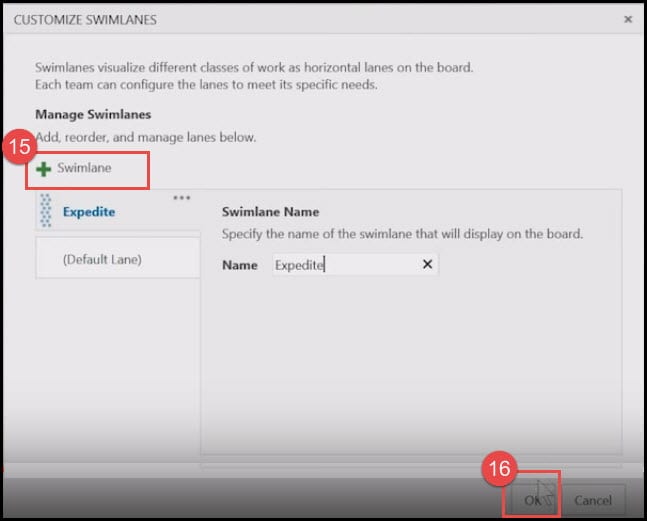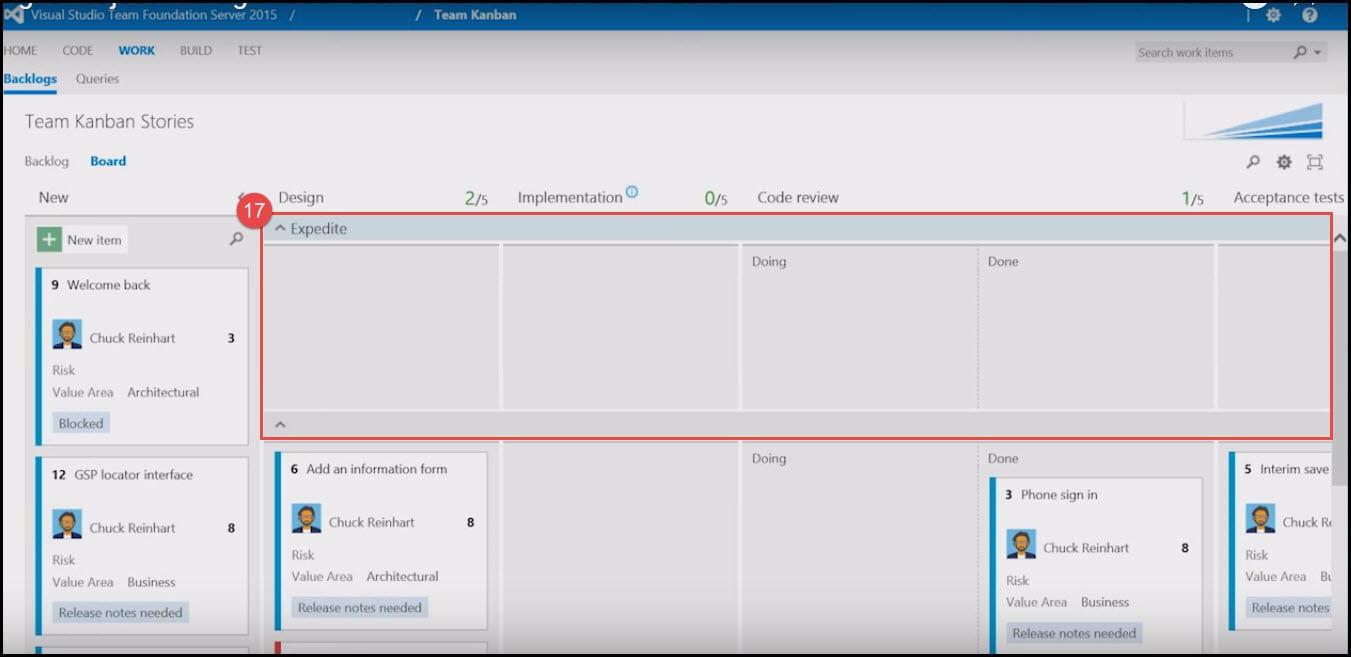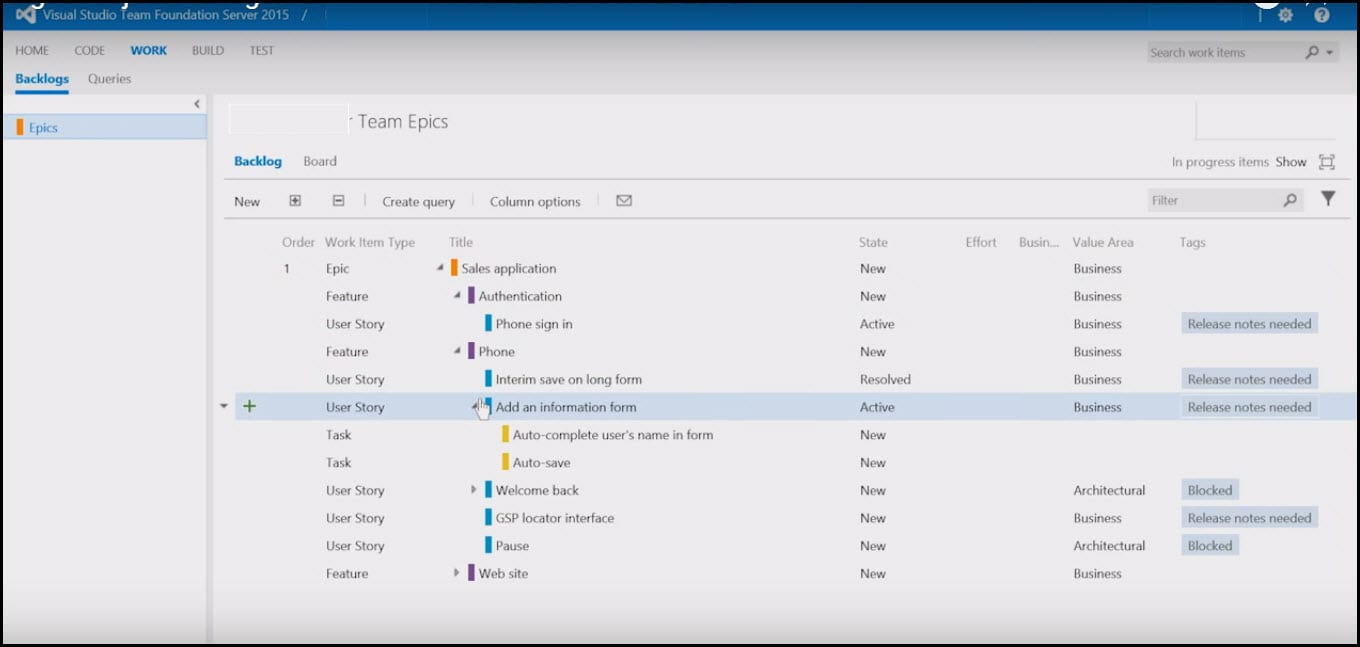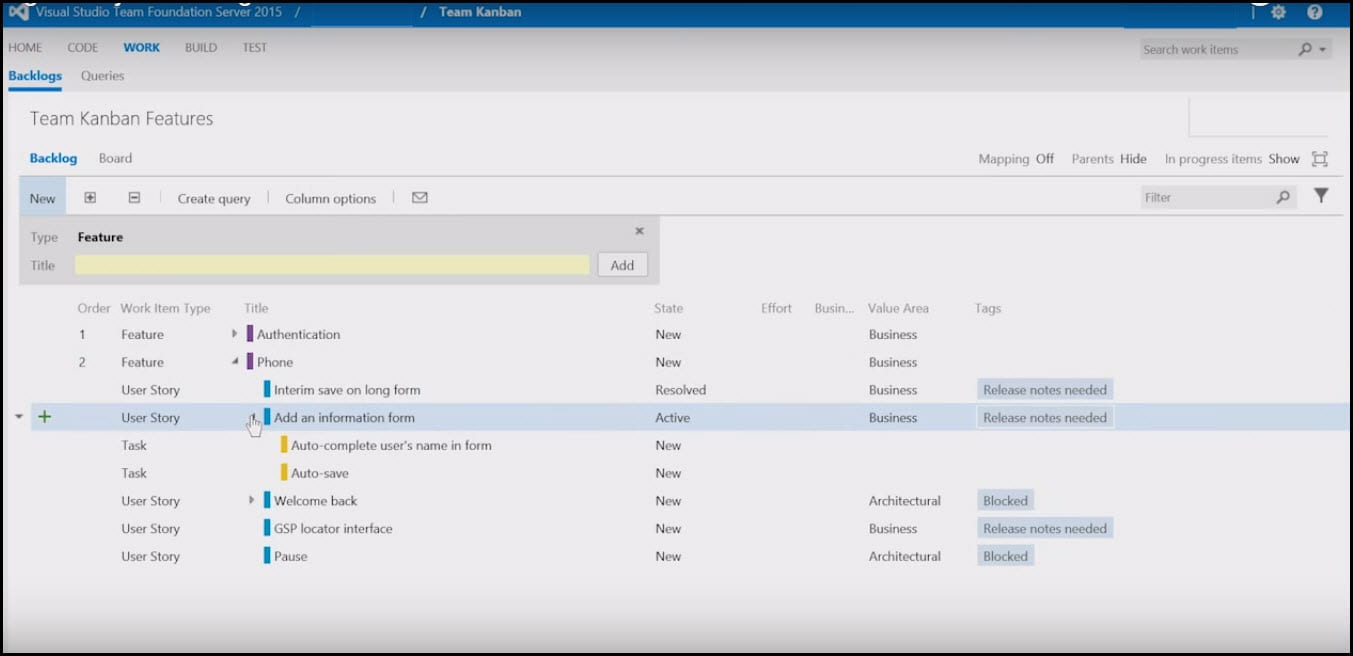Introduction
The new Agile Project Management features in TFS 2015 provides better support for aligning across teams while giving the individual teams the autonomy and the flexibility they need to operate as the ones. Many improvements have been made to the boards in TFS 2015. Each individual feature team can choose how they want to work. An organization can build a road map and settle progress of feature teams towards that road map while allowing the teams flexibility. You can also visit Visual Studio website and learn more about TFS 2015:*Kanban Basics, **Customize an Agile Tool and many more.
The post Upgrade to TFS 2018 Has Been Done in Production describes a full upgrade and migration from TFS2015 to TFS2018 and describes the improvements over the old TFS 2015.
Part 1: Board Improvements
- There is an Add Button on Feature Team Board. You can now add items to the board easily without opening the new work item form. Click on Add Button.
- The new item is added to the board now. By default, it adds the item on top of the backlog, but if you don't like that position you don't have to go back to the backlog anymore. You can reorder the items on the board itself.
- If you made a typo, you can change the title without opening the boards by clicking on Pen Icon.
- In previous versions of TFS you could add bugs to the boards but that would affect all teams within the team projects because teams were definitely an organization. TFS 2015 now gives each team the choice how they want to treat bugs. This team is using only the Kanban board and as such wants to see bugs on their board. Go to Settings, go to bugs section and choose bugs appear on the backlog.
- The bugs now appear on the board. 6. You are probably familiar with the ability to add new columns to the boards. This team wants to change their columns to design, implementation, code review and acceptance tests which was already possible in TFS 2013.
- All active columns are visible in the top bar of the Kanban board and the new columns are now added to the board.
You can see this video if you would like to find more information about a walkthrough introducing the Release Management and Build Automation using TFS 2017/2015. Step by step about all process, starting from creating the project, check in the code in the source control, create a build definition and trigger the build, and also create a release pipeline. Learn how to configure properly the build steps, including Copy Files and Publish Build Artifacts. See how to create new release definition, add environments and link to build definition. Afterwards see how to add tasks to the release definition, like Windows Machine File Copy and configure it properly.
- Using a pool model is typical for Kanban where team members put items into the next column. To support that model TFS 2015 have introduced split column. So lets split the code review column. Click on the gear icon on the top right hand corner. 9. Click on Columns.
Click the check box.
Click on OK.
- You will now see two sections: a doing section and a done section.
- The board now also supports an expedite swimlane. This gives the team the ability to identify the items that needs to be finished as soon as possible. Click on the gear icon. 14. Click on Swimlanes.
- Click on Add Swimlane button. 16. Click on OK on the bottom right hand corner.
- The Expedite swimlane is now added to the board.
[More Info]{.ion-info}In some of the previous posts you can find high-level descriptions of Agile principles and the usage of some Agile tools and Agile methodology.
Part 2: Build and Track Roadmap
TFS 2015 also provides a great overview across teams inside the organization. This team tracks the epics. When the team walks up to the backlog they can drill down into the details of the epic to see the progress of the teams in the organization all the way to tasks.
You can see this videoIf you would like to find more information about my personal experience of the migration Team Foundation Server to Visual Studio Team Services using Database Import Service or TFS Migrator tool provided by Visual Studio Team. Going through all six phases of the migration, following the migration guide provided by Microsoft as a walk through. You will see how to get started with the migration process and which prerequisites should be completed. The most important prerequisite is that you must have Azure Active Directory in order to use TFS Migrator tool.
See more about the two different process models supported by VSTS, Inherited and Hosted XML. See which decisions you should make and how to validate them, for example which customizations you should keep and which one to remove. To prepare the first collection dacpac, first you should prepare Azure Storage Container, create dacpac file and afterwards upload it. To prepare the second collection Azure VM, you should install SQL Server, backup the DB from the collection and upload it to the Azure storage container. See first how to import (dry - run) and how to change the configuration afterwards in order to import (production).
And if you are inside a feature team you can do the same drill down from the features into stories into tasks.
The post Upgrade to TFS 2018 Has Been Done in Production describes a full upgrade and migration from TFS2015 to TFS2018 and describes the improvements over the old TFS 2015.
Conclusion
You can download the latest version of TFS from the Visual Studio download page. Learn more about the latest updates available from these resources:
What's new in Visual Studio 2015
- to review the latest features of the Visual Studio client Visual Studio Team Services to get started using our cloud offering, Visual Studio Team Services which provides end-to-end support for software development without the overhead of maintaining and managing servers.
Visual Studio download page - to download the latest version of TFS