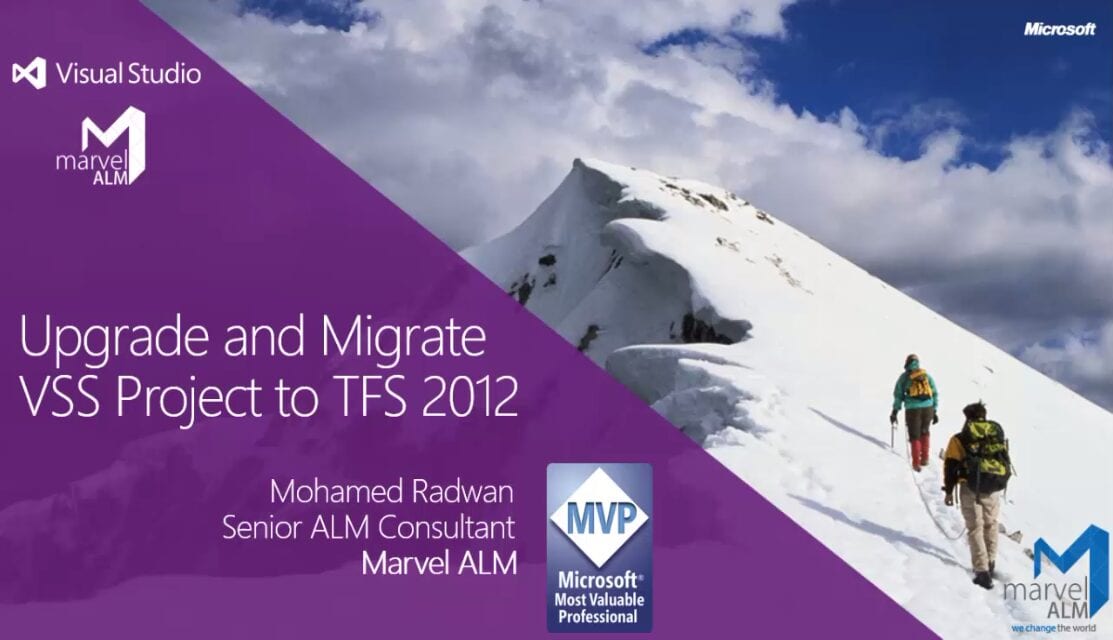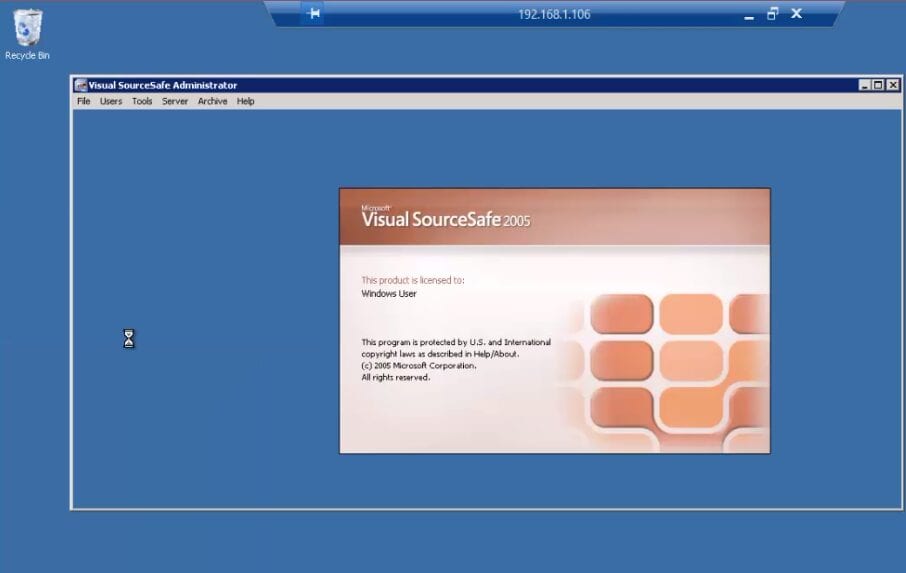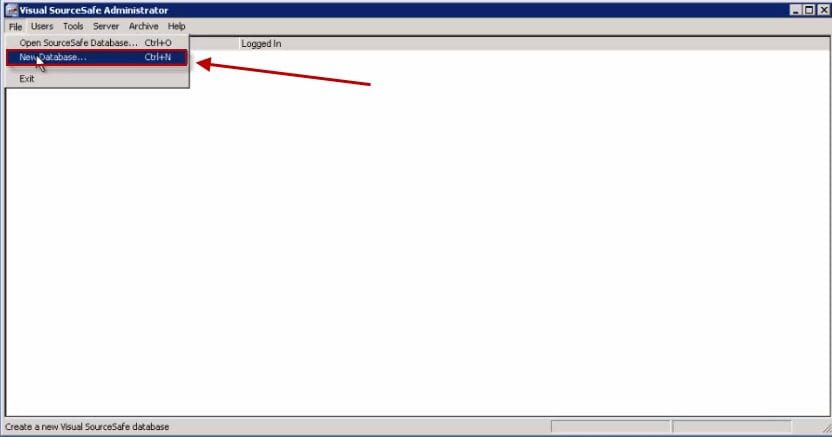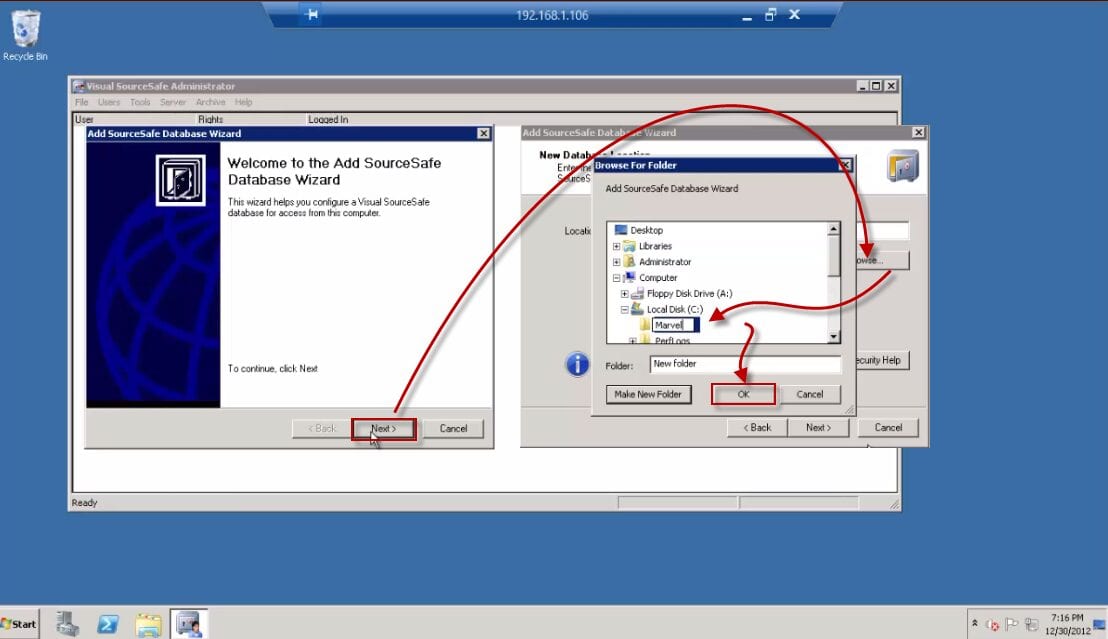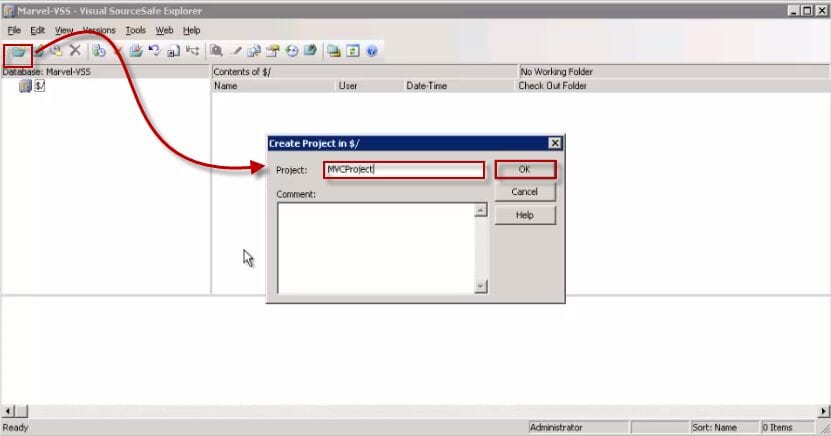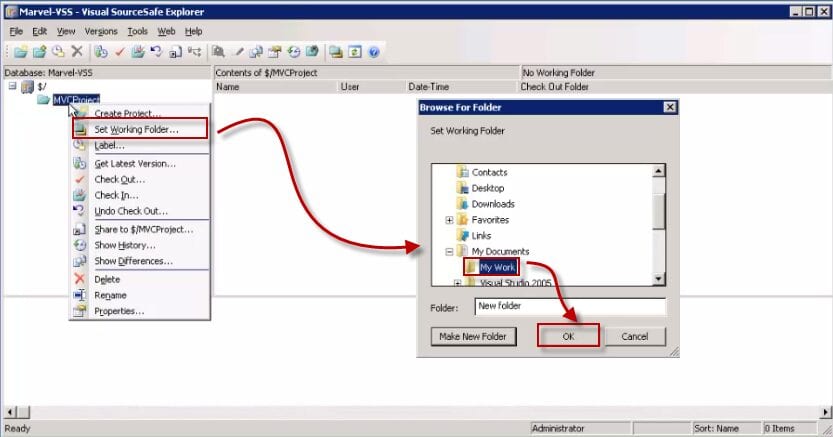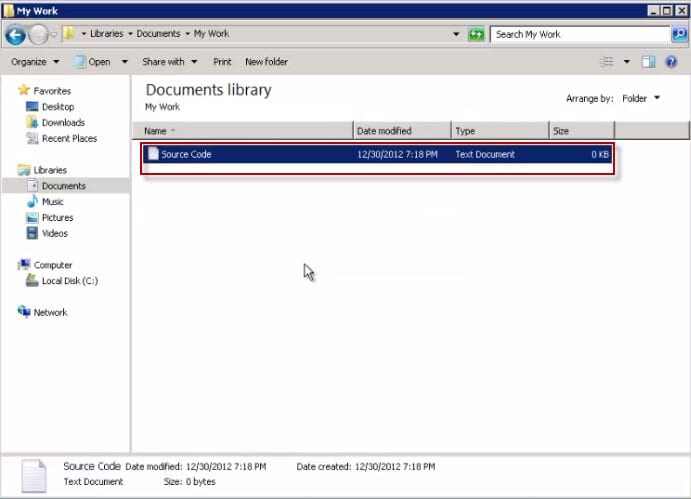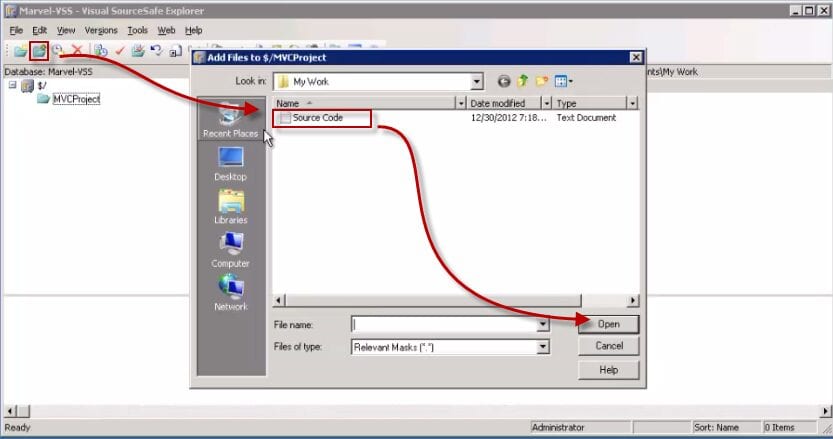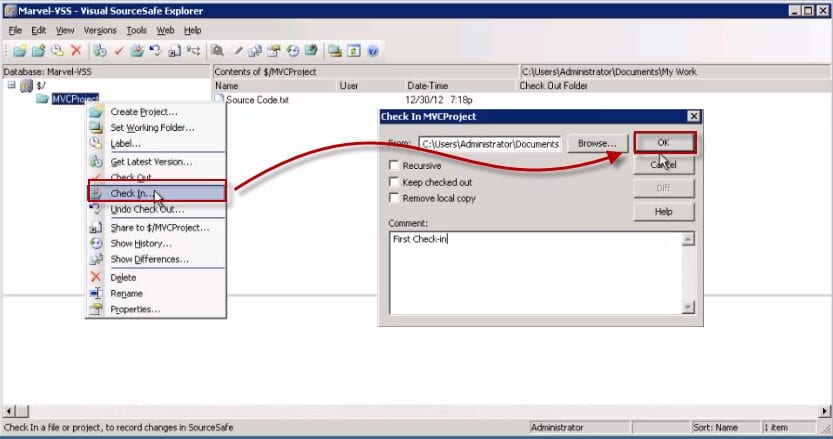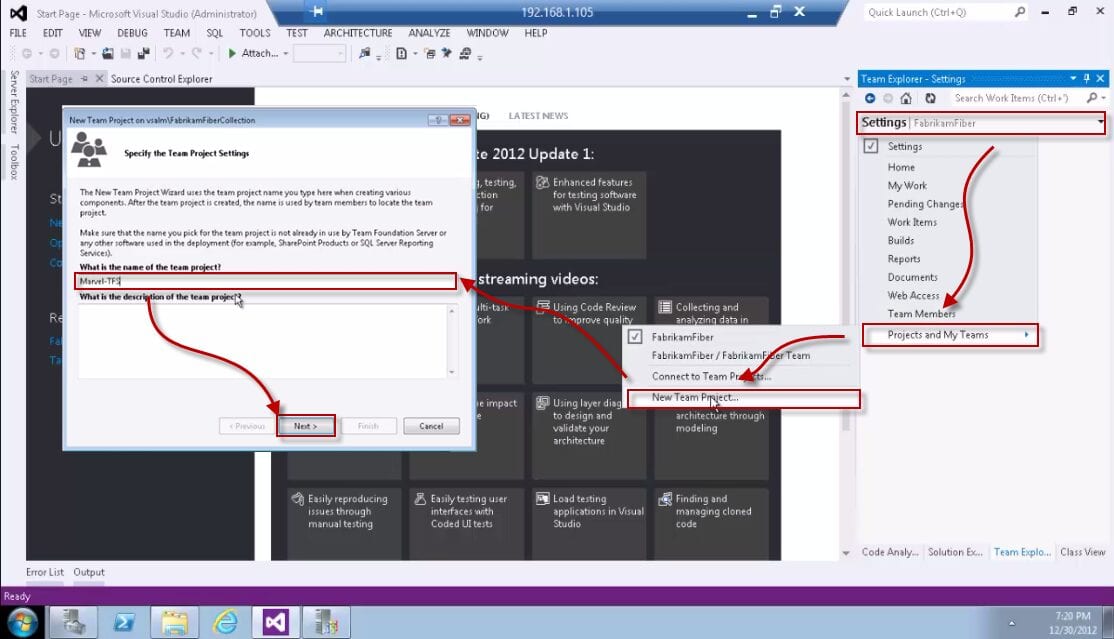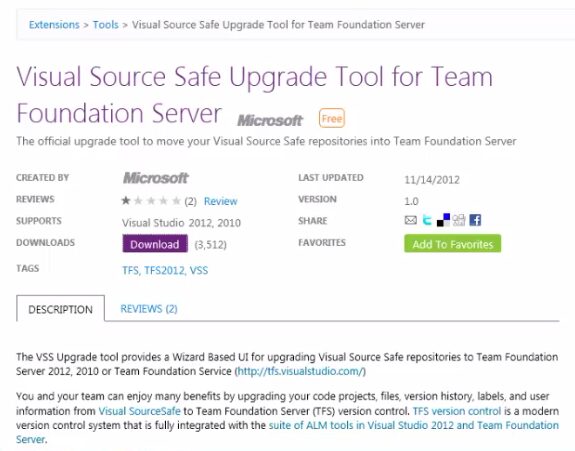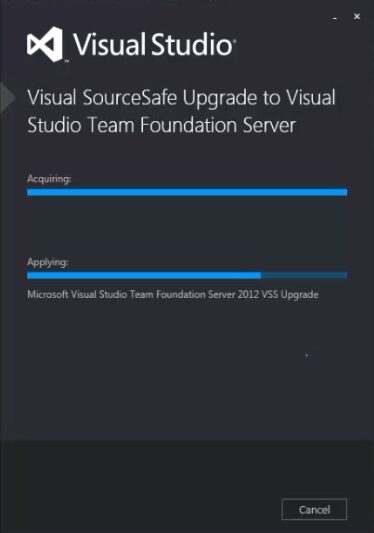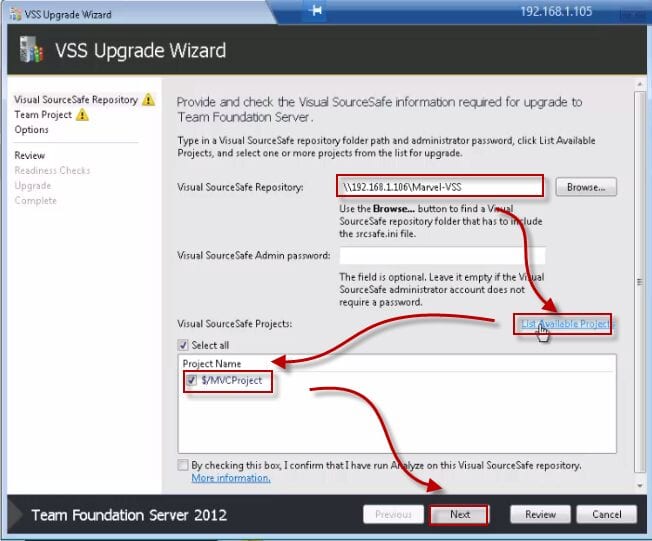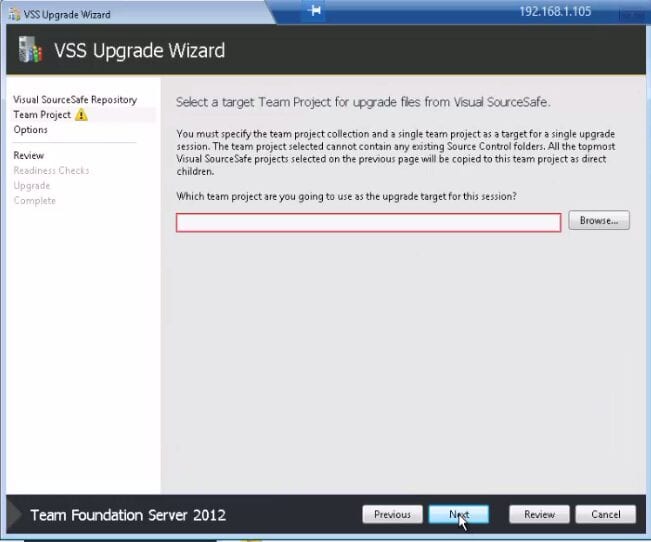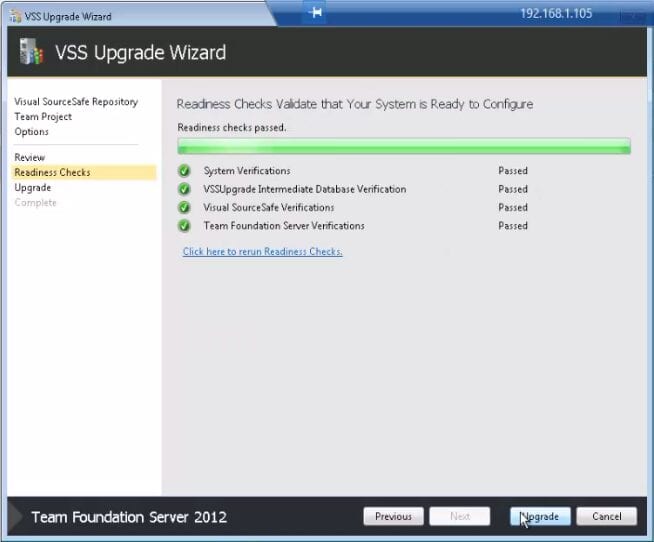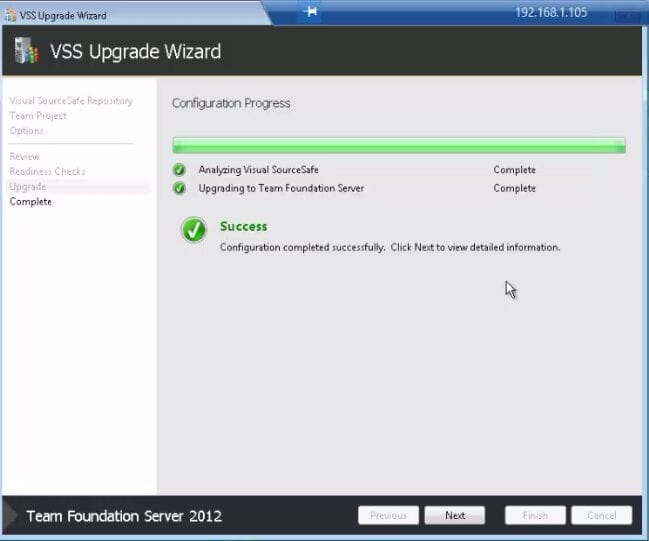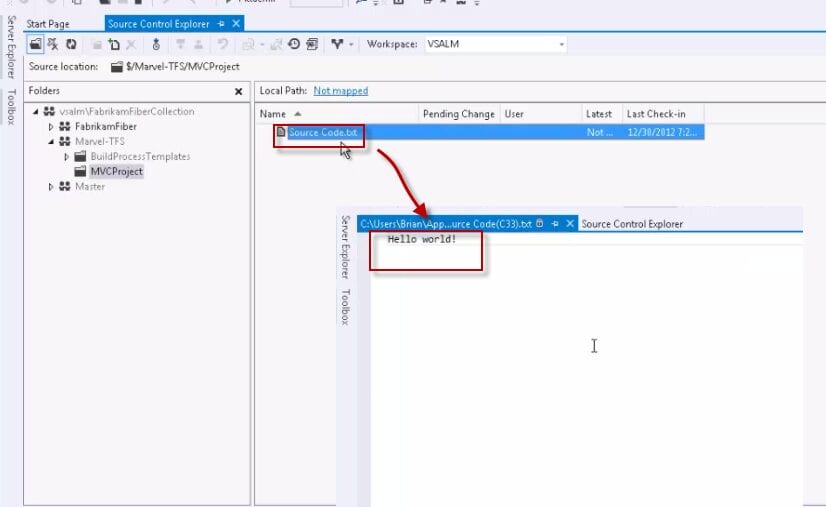In this post I will explain how to upgrade and migrate projects or repositories from VSS or Visual SourceSafe 2005 to TFS or Team Foundation Server 2012.
A step by step video for the post:
- Open Visual SourceSafe Administration.
- Create new Database or Repository for VSS Projects.
- Click Next and select the location of the Database. I create a folder called Marvel-VSS.
- Create a project inside that Repository. Its name will be MVCProject.
- Create a mapping folder on the local HDD. Its name will be My Work.
- Navigate to the folder using Windows Explorer and add a new text file as an example of the source code of your project. I typed “Hello World!” inside the file.
- Add the existing source code (text file) to the VSS Repository.
- Check-in files into the VSS.
- Navigate to the second machine that has TFS 2012 and create a new project. Its name will be Marvel-TFS.
- Download the Visual Source Safe Upgrade Tool
- Install the upgrade tool.
- Launch VSS Upgrade Tool Wizard and browse to the Marvel-VSS Repository on the VSS machine. Click on List Available Projects to retrieve the project from that Repository, click on the check-box and then click Next.
- Browse to the created project on TFS (Marvel-TFS) and select it.
- Click Next and then click on Verify. After that click on Upgrade.
- Review the completion of the upgrade.
- Review the team project on TFS to make sure that the source code has been migrated successfully.