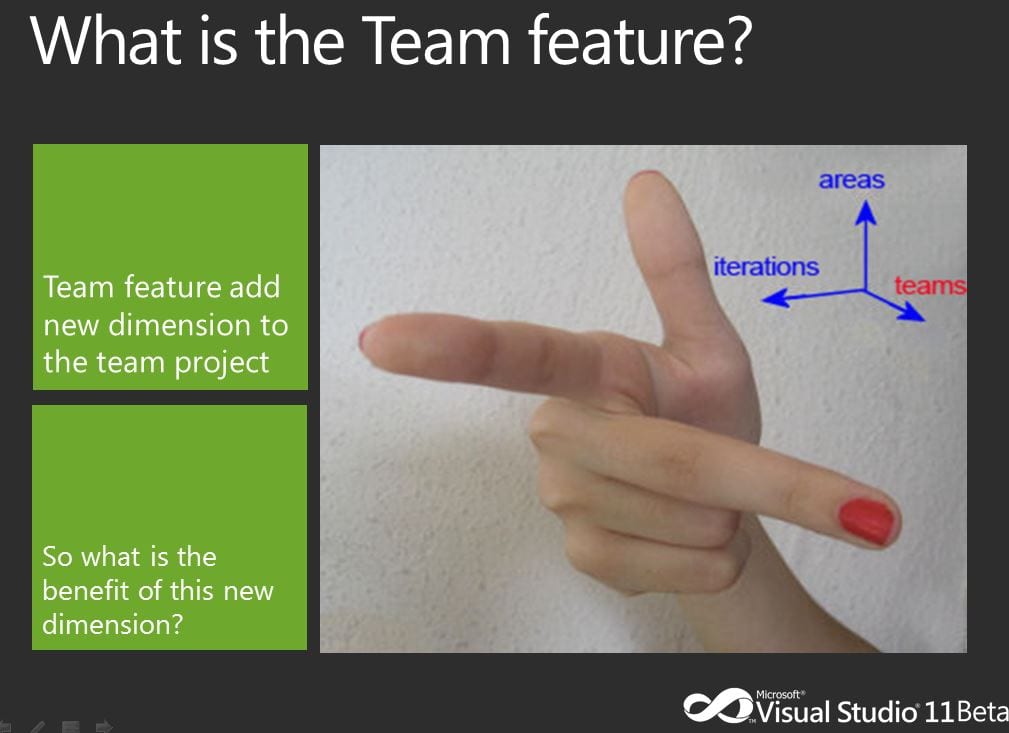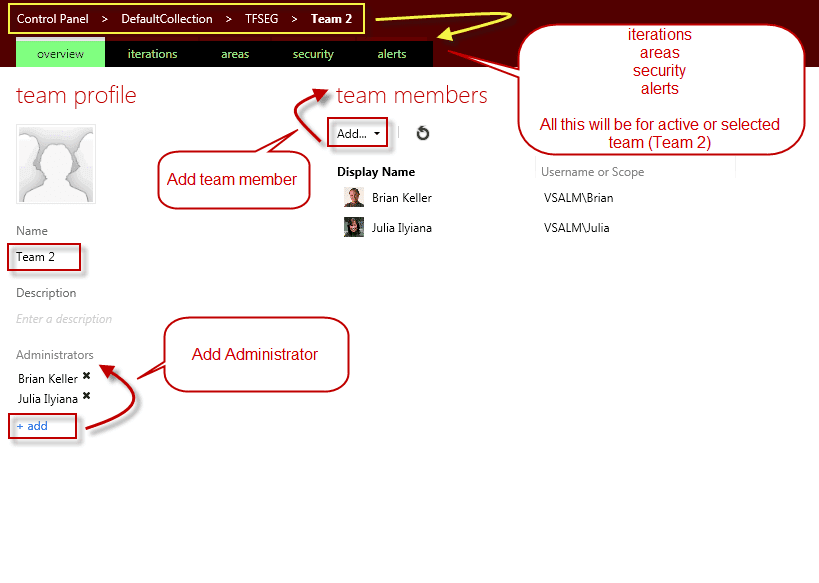In this series I will start introducing what’s new in Visual Studio 11 and Team Foundation Server 11 (TFS 11) or as we expect to be Visual Studio 2012 and Team Foundation Server 2012 (TFS 2012)
- Introduction
- Project Management Tool
- SSDT (SQL Server Developer Tool)
- Team Explorer
- My Work
- Code Review
- Suspend and Resume
- Local Workspace
- Pending Change
- Diff and Merge tool
- Unit Testing Improvement
- Code Clones
- Build Improvement
- Storyboarding
- Microsoft Feedback Client
- Exploratory Testing Improvement
- IntelliTrace in Production
- Alerts
- Administration
Project Management Tool
In this post I will talk about the following improvement in the Project Management tools for TFS 11 (Team Foundation Server )
What is team feature?
The team feature is the third dimension of the team project.
Just think of a large project that has many teams, for example Team1 and Team2. Team1 has 2 weeks sprints but Team2 has 4 weeks sprints, each team has different day-off, different sprint delivery and daily stand up meeting and many others, remember that they share the same product backlog. So by introduced team feature, we can manage this different very easy, Wow it’s really awesome! So each team can have separate and different:
- Team members
- Team favorite
- Backlog
- Burndown chart
- Sprints
- Days-off
- etc.
If we don’t segment our team project into teams, all team capabilities are available for the team project, which acts as the default team. To understand team feature more, assume that there is nothing called team project any more, it’s just a team now and if you don’t create any so you are working on the default team (Which will be the team project) so the team project has at least one team by default and this is what we will work on.
Team feature supports small teams that work on different product areas to manage their backlog and iteration, separate from other teams. We define and manage team membership through Team Web Access. We manage team members through the Administration mode in Team Web Access.
For detailed explanation see the following video
Links: What’s New in the Visual Studio Team Foundation Server Understand Teams
There are a lot of improvements introduced in TFS 11 in Team Web Access, and I believe it has become a first class citizen, at least for me! There is a big improvement in performance and usability, to minimize the number of round-trips to the server, to make a richer UI experience. There are a lot of small features but the most important new features are Backlog and Board pages. I will also explain the Home Page.
We have many internal features in the Backlog like:
- Drag and Drop to prioritize the PBI (Product Backlog Item) and assign them to sprints
- Sprints divided into Past, Current and Future based on start and end date of the iteration and the current date.
- Quick add PBI or Bugs to the Backlog
- Real time velocity chart
- Real time Burndown chart
- Forecast where to assign our PBIs based on the estimated velocity
 {.alignnone width=”1364” height=”514”}
{.alignnone width=”1364” height=”514”}
 {.alignnone width=”1363” height=”542”}
{.alignnone width=”1363” height=”542”}
 {.alignnone width=”1364” height=”515”}
{.alignnone width=”1364” height=”515”}
The Backlog page will enable us to manage our backlog of the whole product or the team project (Default Team) or any team inside the team project. Remember only the selected iterations (Sprints if we use Scrum process template) what will appear in the backlog page divided into 3 sections Past, Current and Future, this divide based on the iteration start and end date and current date. Remember also to use Backlog feature we have to select at least one iteration and one area.
Note: To customize the Backlog page or days-off of team capacity we will need to customize the process template.
It’s the Agile digital wall, it supports drag and drop and view from different dimensions like PBI/Bugs and team members, it also supports member filter. First we have to notice that it’s a task board for PBI or Bugs, so we must have PBI and Tasks for this sprint.
 {.alignnone width=”1362” height=”622”}
{.alignnone width=”1362” height=”622”}
The parent level of the task (PBI or Bugs in Scrum) will appear as vertical data and all child task appear horizontal data beside it PBI or Bug. It will appear in 3 states: To Do, In Progress and Done (Scrum template). [Note: To make auto self-assigned for task, you have to choose your name from the person at the top right corner in the Board page.]
The home page mainly represents a way of shortcut of most activities we perform, so let’s see them from a high level view:
- Create work items shortcuts
- Work load vs. capacity of current Sprint (real time)
- Burndown of current Sprint (real time)
- Team Favorites (queries, build definitions, source control and branches)
- Activities (shortcuts for several activities)
- Members (shortcut to view and manage members)
- Administration (shortcut to manage Iterations and Areas)
- Recent project and teams (move from team to team)
- Search work items ([Note: use double quotation around your criteria])
- Profile (email, picture)
- Settings (iterations, areas, security, alerts, members) by default for current team
See the following image to identify each feature with its number.
 {.alignnone width=”1361” height=”686”}
{.alignnone width=”1361” height=”686”}
For detailed explanation see the following videos
Part 1
Part 2
Part 3
Links: What’s New in the Visual Studio Team Foundation Server Working with Tam Web Access Agile Planing and Iterations What’s new in Planning and Tracking