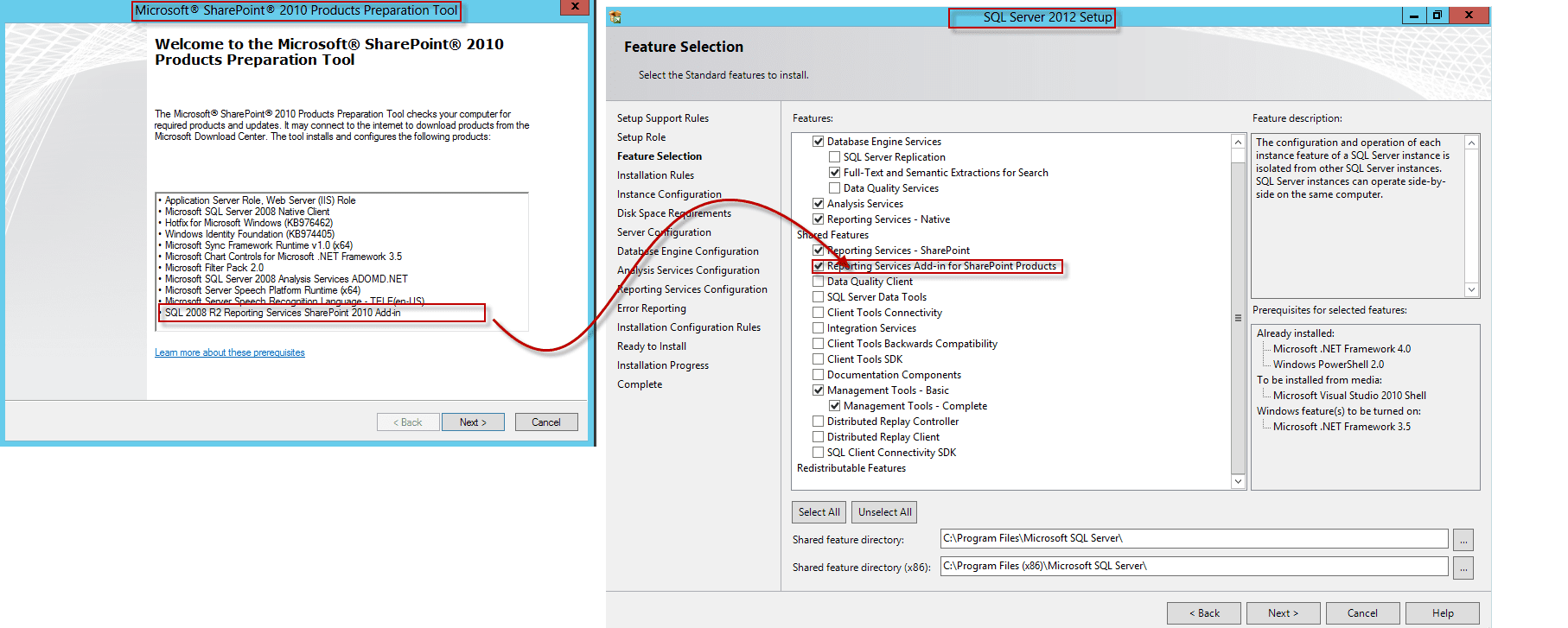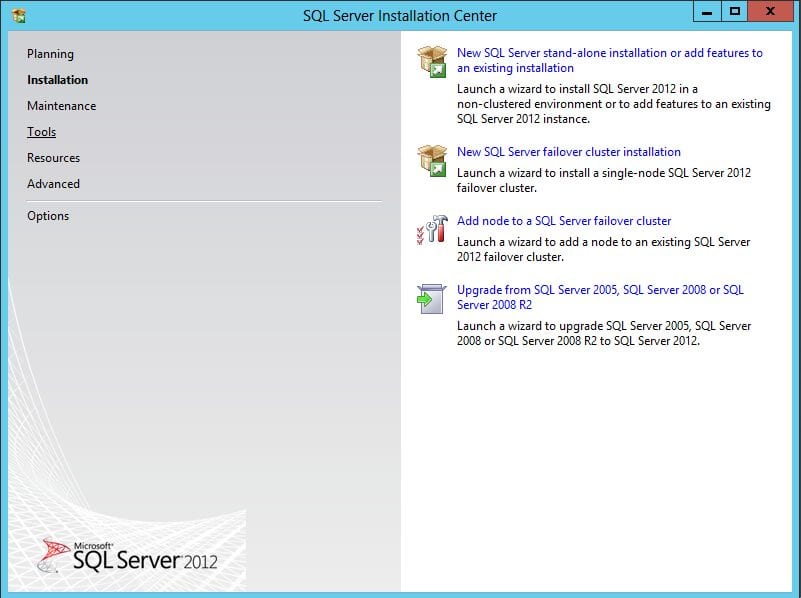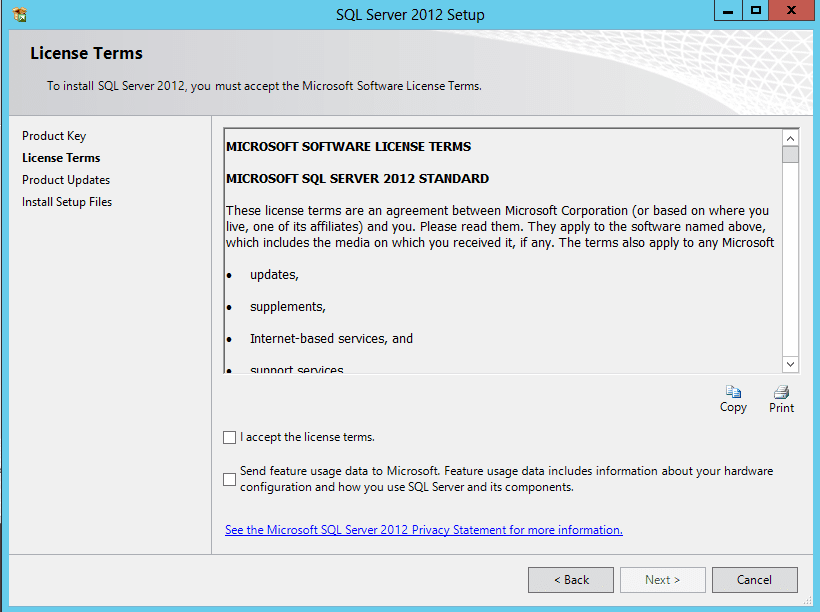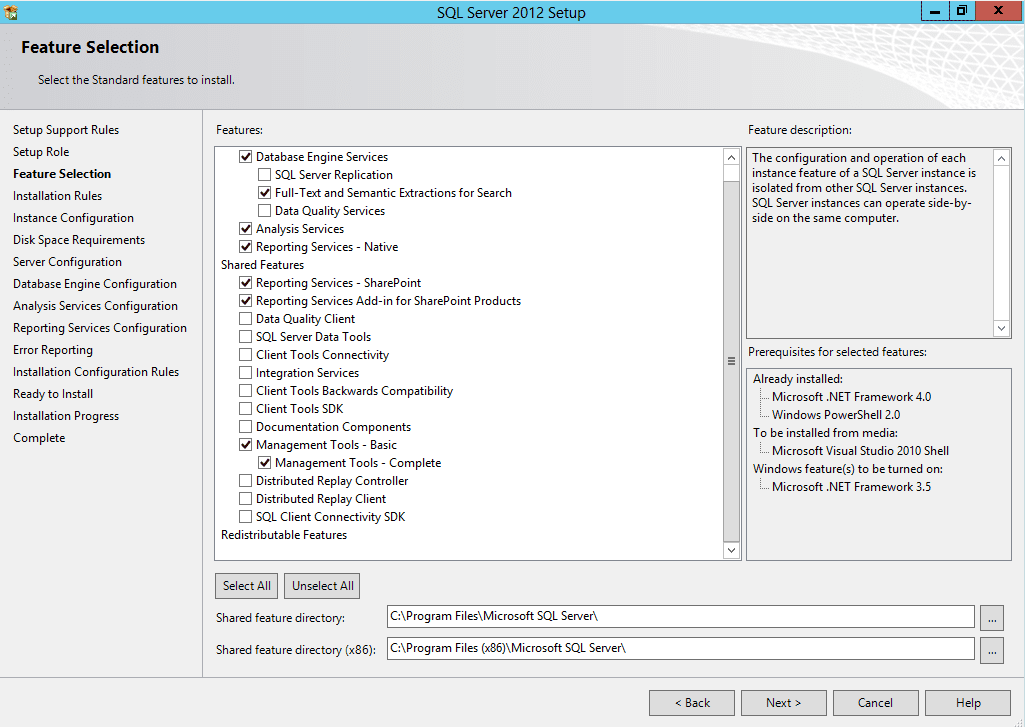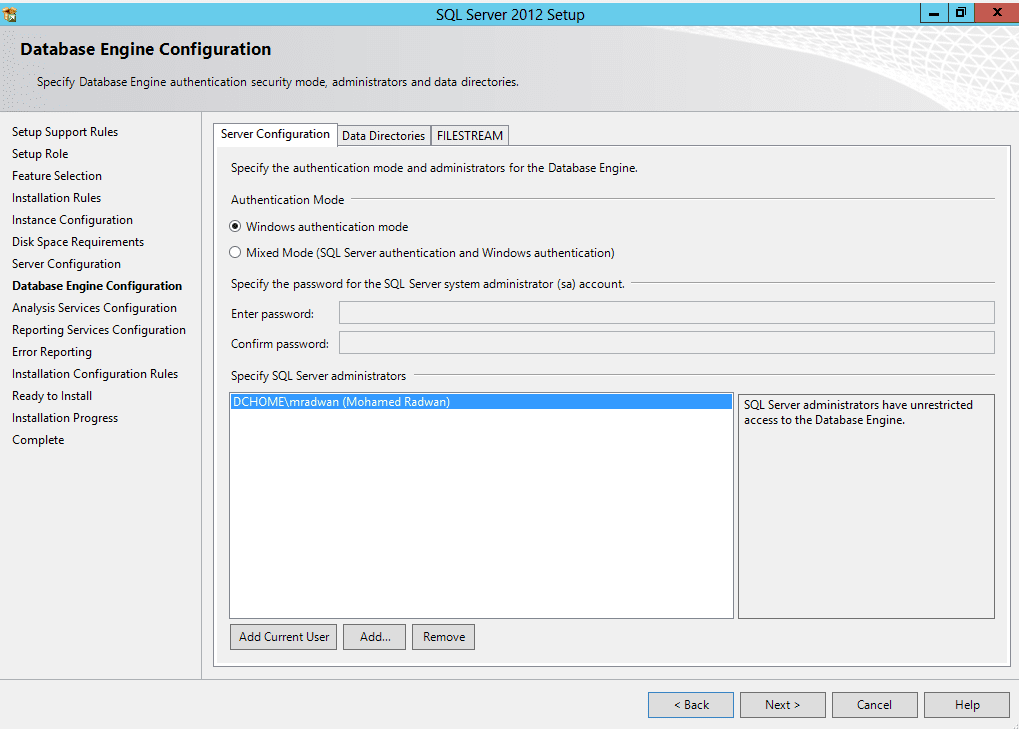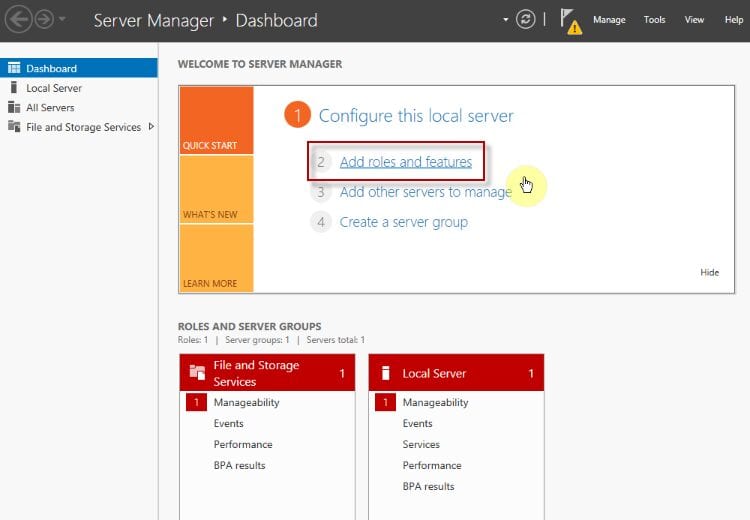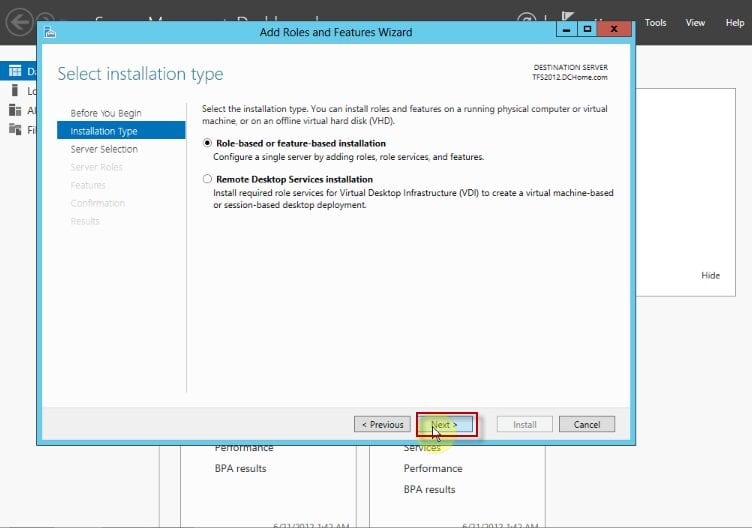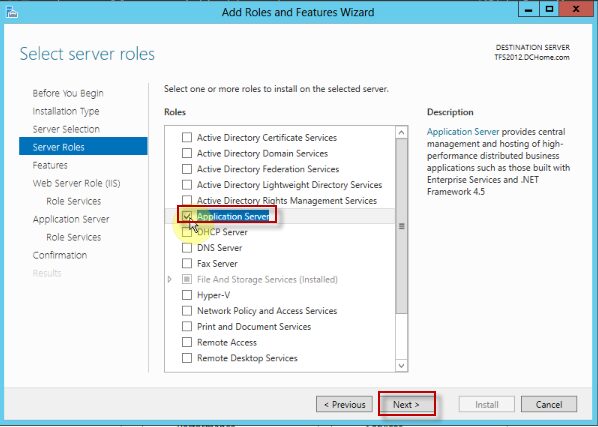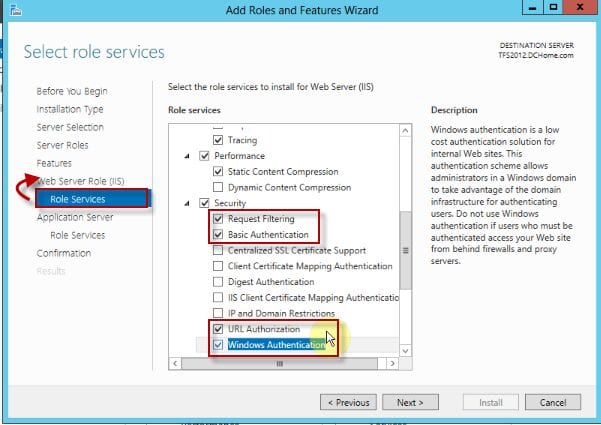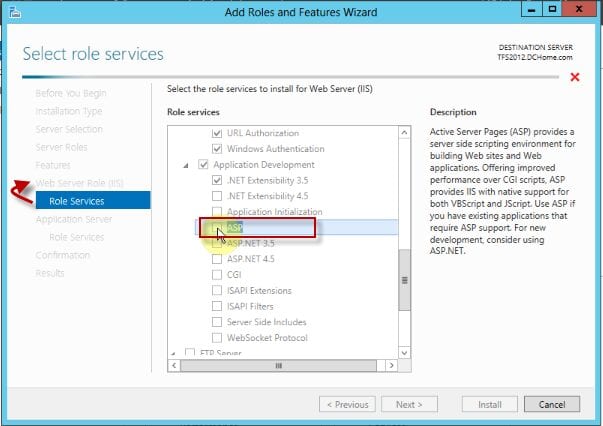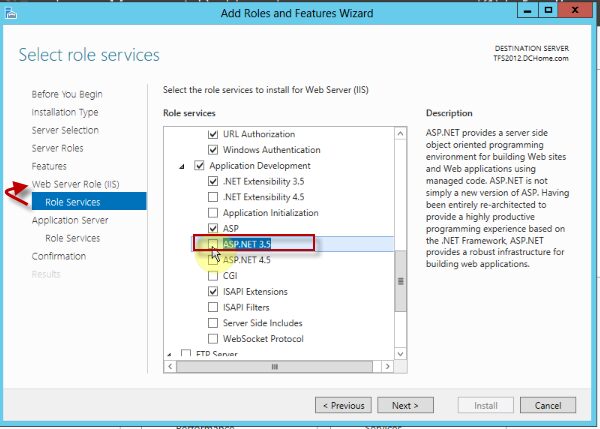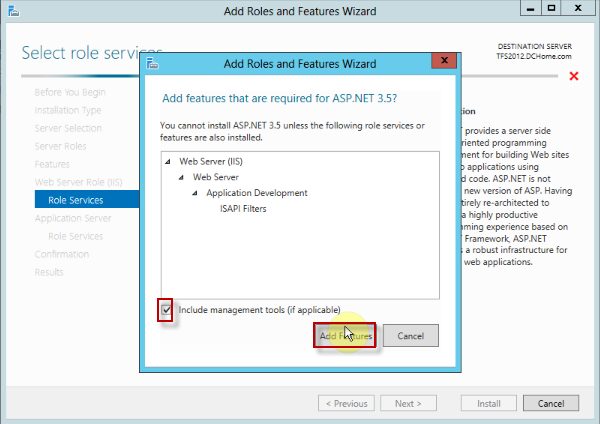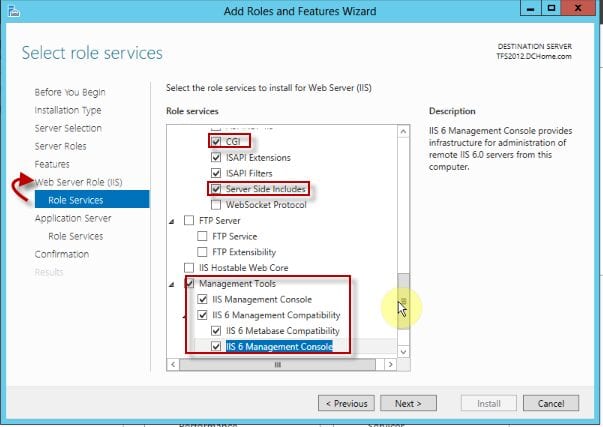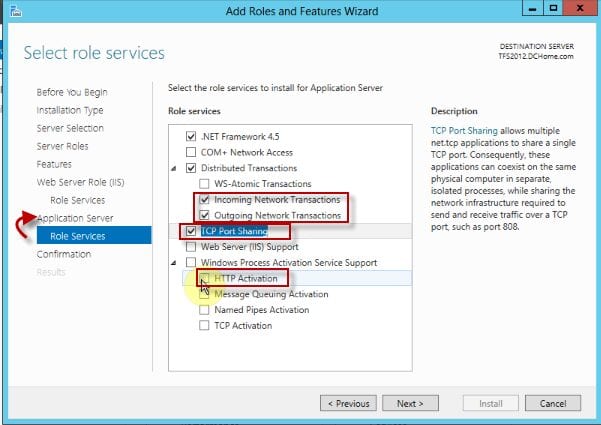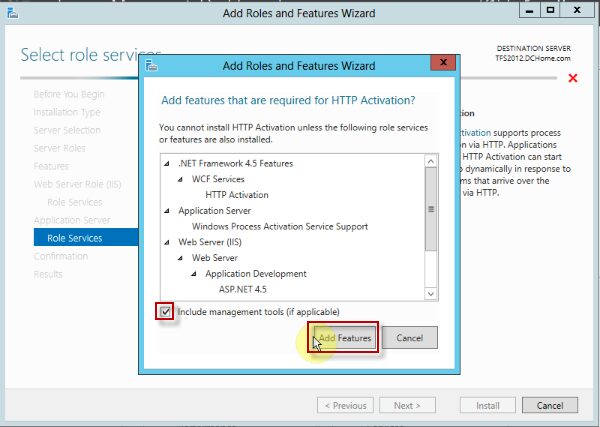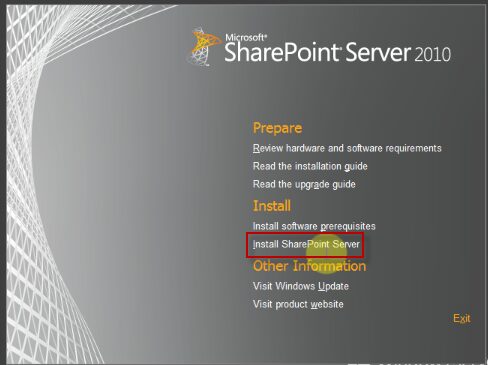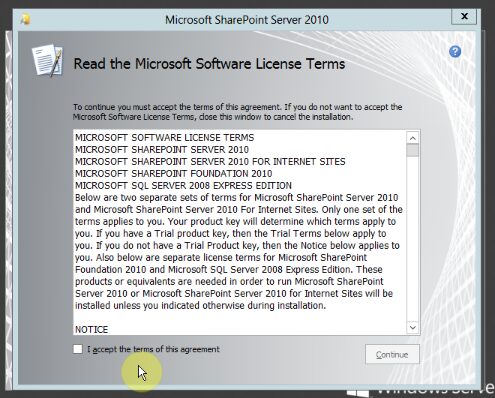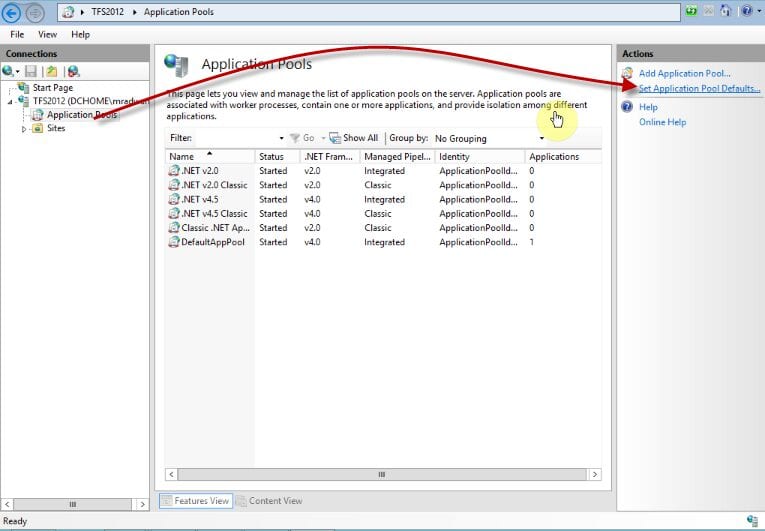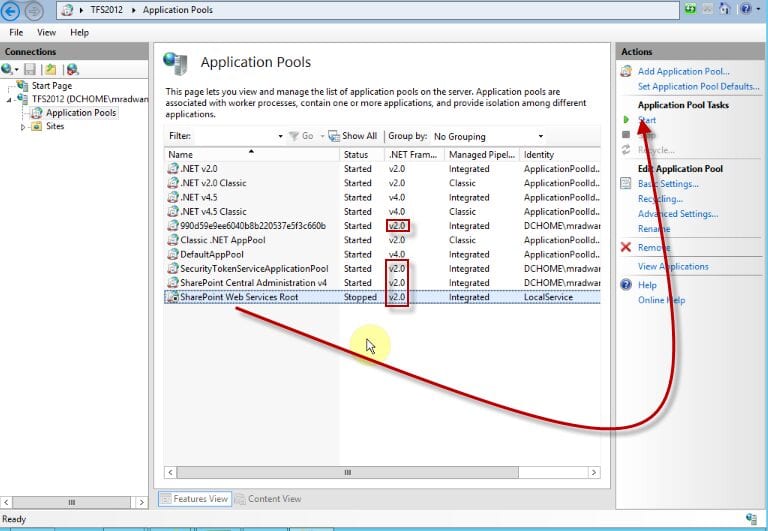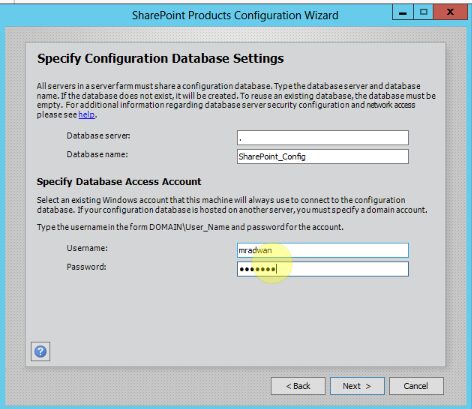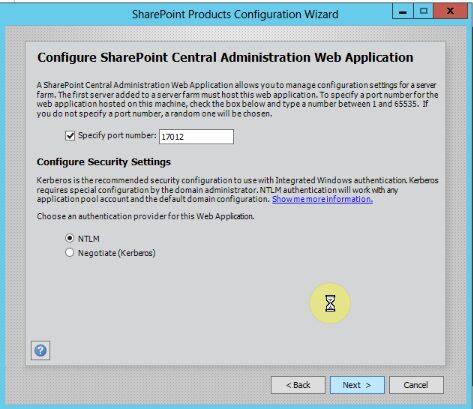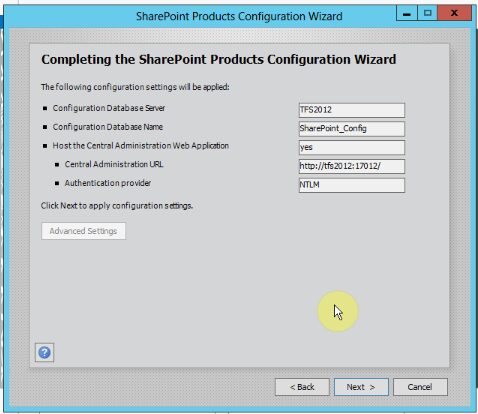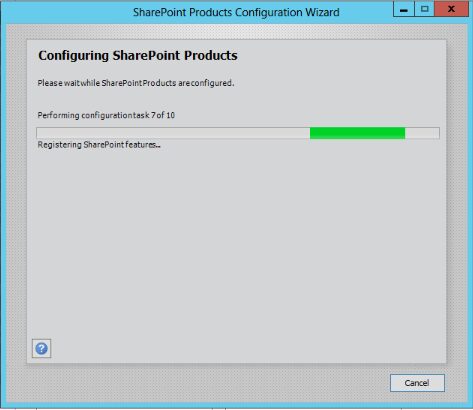When I start my journey of installing Team Foundation Server 2012 (TFS) on Windows Server 2012 with MS SQL 2012, I knew that we can't install SharePoint Foundation 2010 on Windows Server 2012, this by design and sure the Team Foundation Server (TFS) standard configuration will not be able to do that :-(
And if we want to install SharePoint Server 2010 with Team Foundation Server (TFS) 2012 we have 2 options
- Use Windows 2008 R2 so we can install SharePoint 2010 Foundation
- Use SharePoint Server 2010 so we can be able to install it on Windows Server 2012
So I try to install SharePoint prerequisites but it fails and give me the following error
[There was an error during installation.]
[The tool was unable to install Application Server Role. Web Server (IIS) Role. configuration error, installation skipped]
This happen for many reason, for example most of the prerequeist not supported for Windows Server 2012 because some of them become part of the Windows Server 2012 and some of them become par of the MS SQL 2012 as we will see later in this post.
So I try to install SharePoint and skip the prerequiest and I found the following errors
[This product requires the windows identity foundation]
[This product requires Microsoft Sync Framework Runtime v1.0(x64)]
[This product requires Microsoft SQL Server 2008 Native Client. Install SQL Server 2008 Native Client and re-run setup.]
[Windows Features or Role Service required by this product are not enabled. For a complete list, refer to the link below.]
[This product requires Microsoft Filter pack 2.0]
[This product requires internet information services (IIS) 7.0 or higher, with ASP >NET v2.0 set to 'Allow' in the list of IIS Web Server Extensions.]
[This product requires the IIS 6 Management Compatibility component to install]
[This product requires Microsoft Chart Controls for Microsoft .NET Framework 3.5 to be installed.]
So Windows Identity Foundation become a Windows Server 2012 Role, so we just enable this Role on Windows 2012 Server
Also the Reporting Service SharePoint add-in become a component in MS SQL Server 2012
[Note: Only SharePoint 2010 SP1 supported for MS SQL Server 2012 and even if the installation success without SP1 the configuration will fail.]
So the steps to install SharePoint 2010 Server on Windows Server 2012 with MS SQL Server 2012 will be as the following
- Install MS SQL 2012 with SharePoint add-in
- Configure some Windows 2012 Roles and Features manually
- Return specific Environment.Exit code
- Run SharePoint 2010 prerequiest and install them from SharePoint 2010 Server SP1 (Only SharePoint 2010 SP1 support MS SQL Server2012)
- Install SharePoint 2010 Server SP1
- Set the default app pool to v 2.0 instead of 4.0 because this what SharePoint 2010 needs
- Configure SharePoint 2010
- provision the installation and configuration
Note: you may want to setup SharePoint 2010 with SQL Server 2012 on Windows Server 2008 R2, it's OK, you can follow the same steps.
Here is the video of the installation
If you prefer to follow steps with screen shots, review the following steps
- Configure some Windows 2012 Roles and Features manually
We will choose 2 Roles and 1 feature and for each Role we will choose it's features and so the feature, we will choose it's components
- Web IIS (Role)
- Application Server (Role)
- Windows Identity Foundation 3.5 (Feature)
- Return specific Environment.Exit code
We will just give installation what it need, it just check for exist code 1003 so we will give this to SharePoint installation app, this was provided by Steve, well done Steve, its really helpful, so we will download the exe or just compile the source and put it in System32 Folder
- Run SharePoint 2010 prerequiest and install them from SharePoint 2010 Server SP1 (Only SharePoint 2010 SP1 support MS SQL Server2012)
- Install SharePoint 2010 Server SP1
- Set the default app pool to v 2.0 instead of 4.0 because this what SharePoint 2010 needs
If we didn't set this the configuration will fail as the following
If this happen we will need to the change the app pool for crated pools related to SharePoint, after SharePoint configuration failed
Start SharePoint CA
- Configure SharePoint 2010
- provision the installation and configuration, just open CA