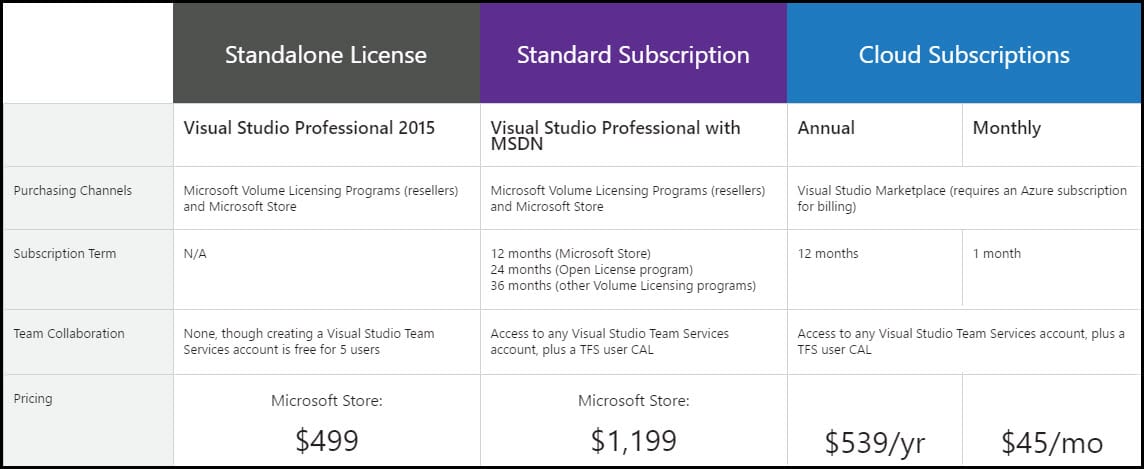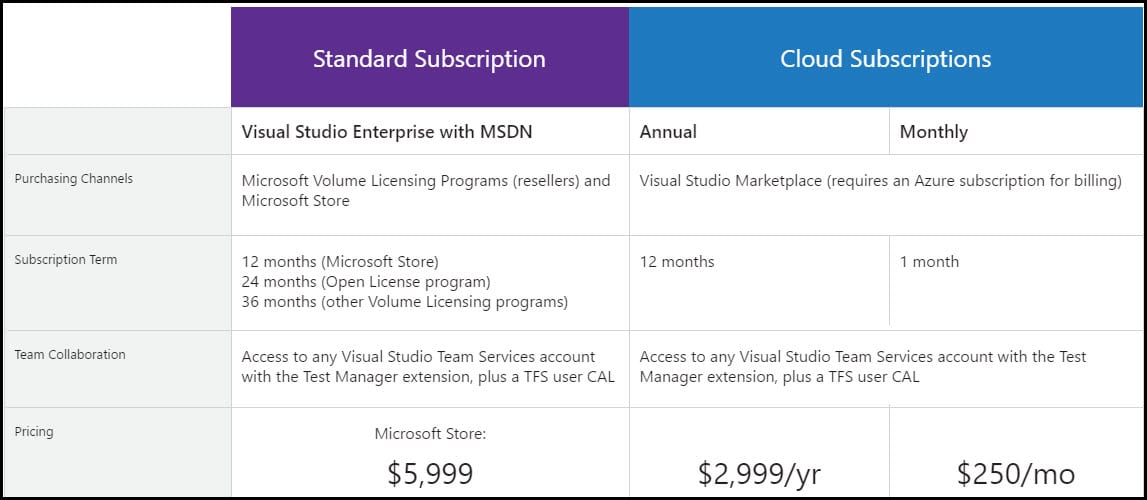Introduction
Visual Studio is a very powerful tool and service appropriate for individual developers or even for a team. With Visual Studio, you can create any application for PCs or the web, and the best part is that all are powered by the cloud. With a unified development solution, you can create applications for Windows, iOS, or Android. It also helps you to improve team productivity. It enables usage of Agile project planning tools, team rooms, charts, and with subscription, you will get some great benefits.
If your migration process only requires migrating the work items, with no need to migrate links & relations between them, you can consider using the TFS Integration Platform, which is less complicated than the VSTS Sync Migrator. For more information about this tool, visit TFS 2017 Migration To VSTS with TFS Integration Platform.
Part 1: Visual Studio Professional licenses
With Visual Studio Professional licenses, you’ll get access to numerous Microsoft products, services, support, and trainings. There are different subscription options for individual developers or teams to choose what best suits their needs. The main differences, besides the pricing, are different accesses and additional benefits.
In a Standalone License which you can buy from Microsoft’s store or from resellers, you won’t have any specific time limits and there are no additional Subscriber Benefits. But you will get the Perpetual license terms, which means when all non-software benefits expire, you will still be able to continue using some software.
For Standard Subscription with MSDN, you will have to commit for a specific period - 12, 24, or 36 months, but you will get the full benefits package, which includes tools and software such as Xamarin Studio, Team Foundation Server license, $50 of monthly credit for dev/test Microsoft Azure, Windows developer account, Windows & SQL Server, 30 courses of Pluralsight training{target=”_blank” rel=”noopener noreferrer} and much more. This subscription provides also Perpetual license terms.
You will get the same features in an annual Cloud subscription except for Perpetual license terms. However, for monthly Cloud subscriptions, you will be committed only for 1 month but will not get any Subscriber Benefits. For both Cloud subscriptions, you will need to have also Azure subscription for billing.
If you would like to learn more about using different environments during the realization of a software system, have a look at the post Azure DevTest Labs Updates. Azure DevTest Labs is a service provided by Microsoft Azure which provides functionality for managing environments that contain Azure Virtual Machines. The post mentioned above describes both the core capabilities of DevTest Labs and the new features of the service (as of February 2018).
If, after adding a new user to Dynamics 365, you get the following error: You do not have permissions to see this view. Contact a system administrator crm, , - have a look at the this post
Part 2: Visual Studio Enterprise licenses
Visual Studio Enterprise licenses present comprehensive solutions for any team and can manage very complex enterprise applications. Agile tools are developed for enterprise-scale projects and enable enterprises to manage work across different teams and even across different projects. It’s integrated with advanced monitoring and debugging tools, which can identify and fix complex application issues very quickly.
Standard Visual Studio Enterprise MSDN subscription
You will get Perpetual license terms and full subscription benefits, which besides benefits for Visual Studio Professional Licenses Standard Subscription with MSDN includes also Test Manager as an additional Visual Studio Team Services extension, $150 monthly credit for dev/test Microsoft Azure, Office 365 Developer Subscription, eDevTech SmartOffice4TFS and inteGREAT4TFS, SharePoint, Exchange and all other servers, 45 courses for Pluralsight training and some more. Both Cloud subscriptions are Non-perpetual, but the annual subscription will get you also full subscription benefits as the standard one.
If you would like to learn more about using the Build Variables in VSTS and Release Management, have a look at the following post: VSTS Build variables and Echo. The post describes how to see the output at any point of time while automating a process through setting variables and displaying them during the build.
Conclusion
Besides the described options, you also have the chance to use Visual Studio Test Professional which provides access to the test hub in Visual Studio Team Foundation Server and Visual Studio Team Services or from MSDN platforms. Both options include extensions such as Test Manager and additional benefits such as Microsoft Azure monthly credit for dev/test, access to Windows & SQL Server, Pluralsight trainings, and Team Foundation Server license.
If you would like to learn more about different tools and ways for Team Foundation Server to Visual Studio Team Services migration, have a look at the quick guide about real stories for migrating Team Foundation Server to Visual Studio Team Services. The guide describes some of the real migration scenarios and explains how to use different tools for several cases.
You can see this video, if you would like to find more information about how to restore the old database to the new SQL server by running the command line and TFS Restore tool.