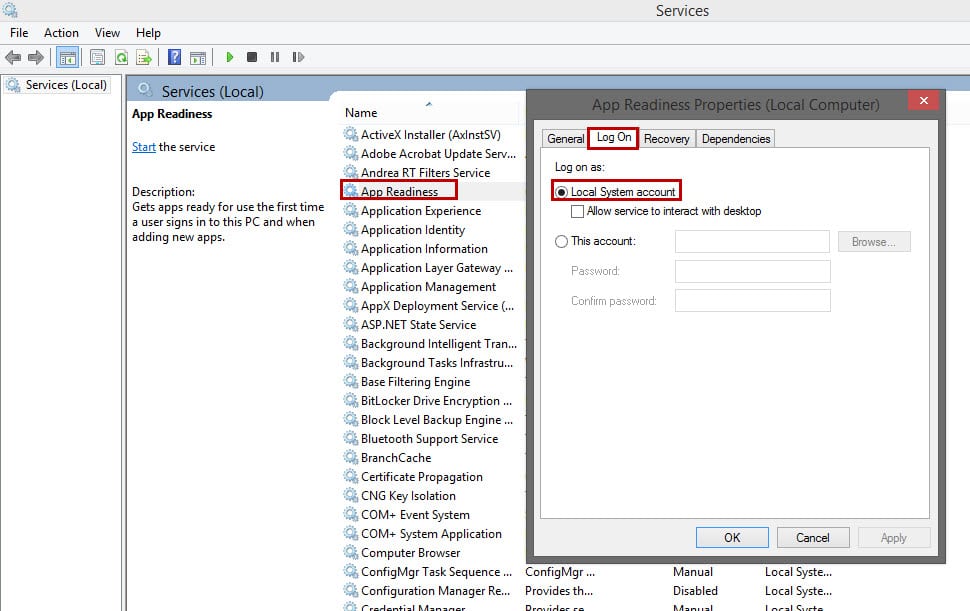TFS Service accounts are one of the very important topics when working with TFS installation and configuration. Each service needs to run with an account that might have different permissions. It is preferred to use different service accounts, but you can still use the same domain or workgroup account for all services, or you might use the system account like Network Service. An example of a reason for using Network Service is that you don’t need to worry about service interruption because of changing the password policy. However, as best practices and for better security reasons, we should use service accounts. To understand service accounts, let’s start from the beginning.
For more information about how to work with Kubernetes cluster and deploy it to Azure Kubernetes Service (AKS) and work with Azure Container Registry, see Kubernetes cluster for beginner.
What are service accounts and why do we need them?
To understand the answer, let’s think about why we need user accounts in the first place. We need user accounts so multiple users can log in to the system and have different privileges over the existing resources and applications, and also for network resources.
What if I want to run an application or in other words a background process (Service) without needing any user to log in and without using any user account with their password?
 So we need to create user accounts for our services (service accounts). Does that mean I have to create them? No, there are some built-in user accounts without passwords that you can use directly. Each built-in account has different properties and purposes.
So we need to create user accounts for our services (service accounts). Does that mean I have to create them? No, there are some built-in user accounts without passwords that you can use directly. Each built-in account has different properties and purposes.
Local System: The built-in Local System user account has no password and has a high level of access privileges; it is part of the Administrators group and presents the computer’s credentials to remote servers.
Network Service: The built-in Network Service user account has fewer access privileges on the system than the Local System user account; it is part of the Users group but is still able to interact throughout the network with the credentials of the computer account.
Local Service: The built-in Local Service user account has fewer access privileges on the local computer; it is part of the Users group. Use the Local Service user account if the worker process does not require access outside the server on which it is running.
So how can I configure the desired service to use Local System or Network Service accounts?
Double-click on the service and in the Log-On tab choose Local System or just type browse and type Network Service.
For more information about how to work with Docker, such as pulling a docker image, running a docker image, and working with containers, see Docker for beginners.
So how can I grant permission for resources over the network for Network Service or Local System?
On the other PC (PC-2), just grant permission to the first PC (PC-1) using the PC name + “$” (PC-1$).
In summary, we have three different built-in accounts. Two of them can access the network and they are the same for network resources (Network Service - Local System), and two of them can access the local resources with least privileges (Local Service - Network Service).