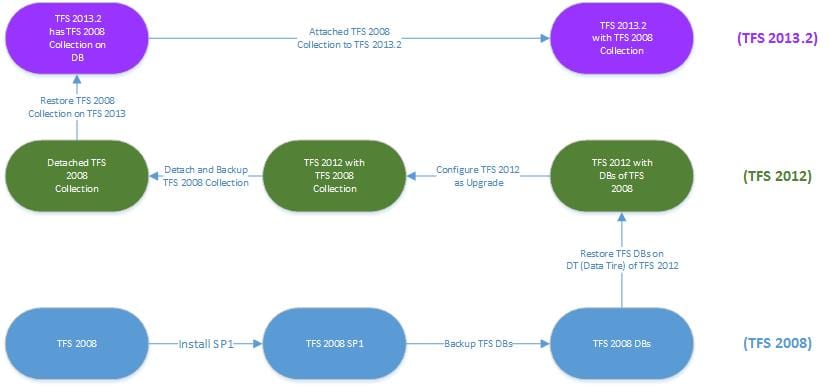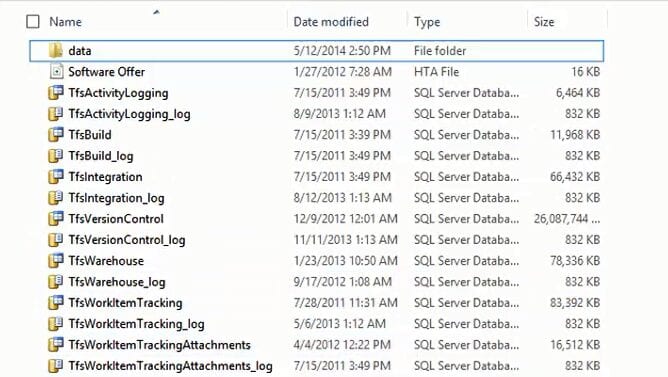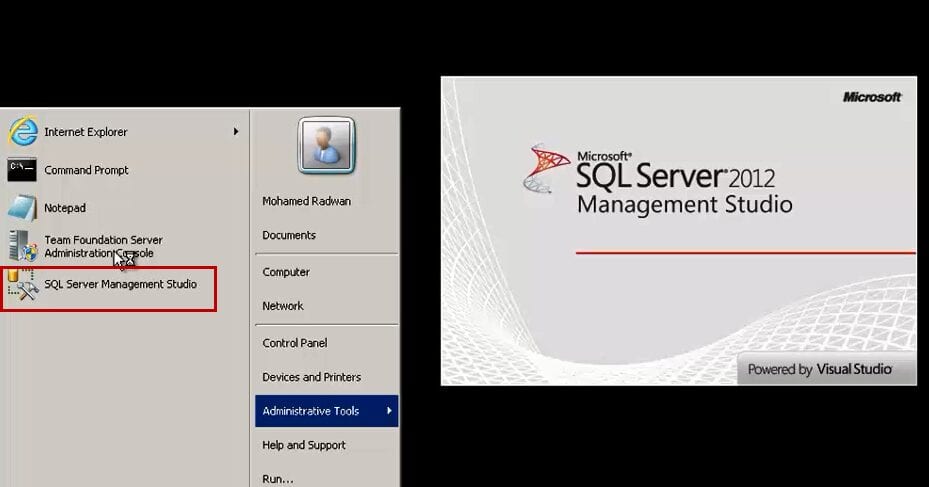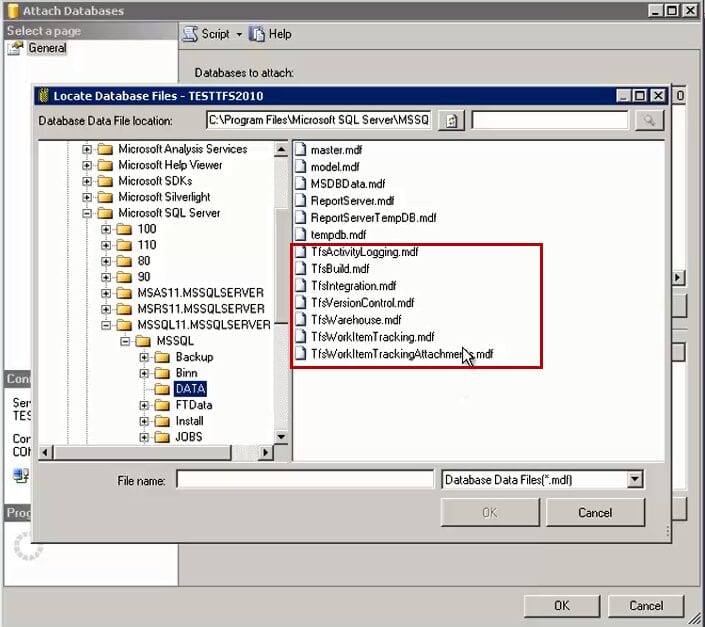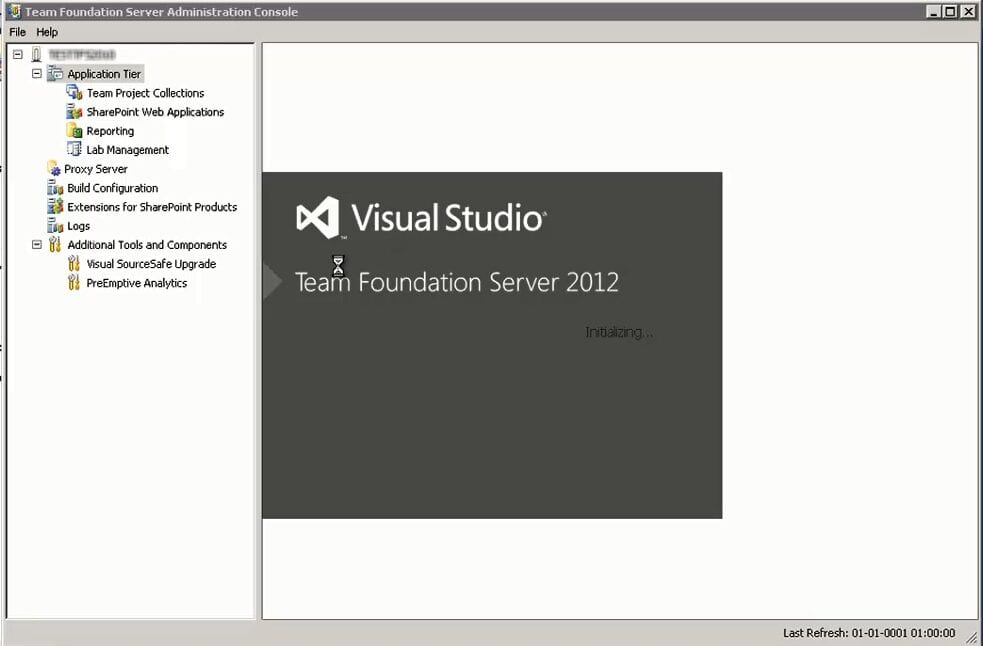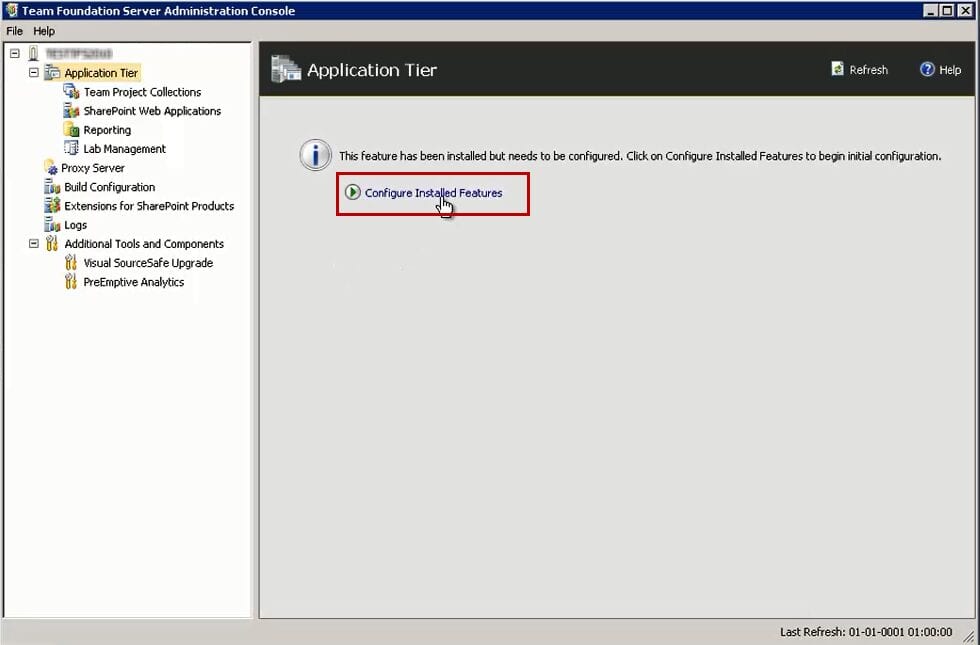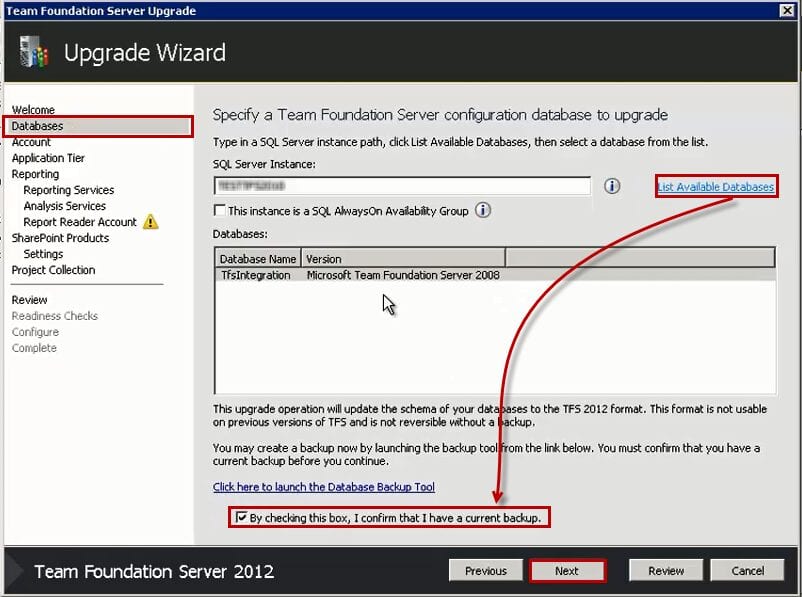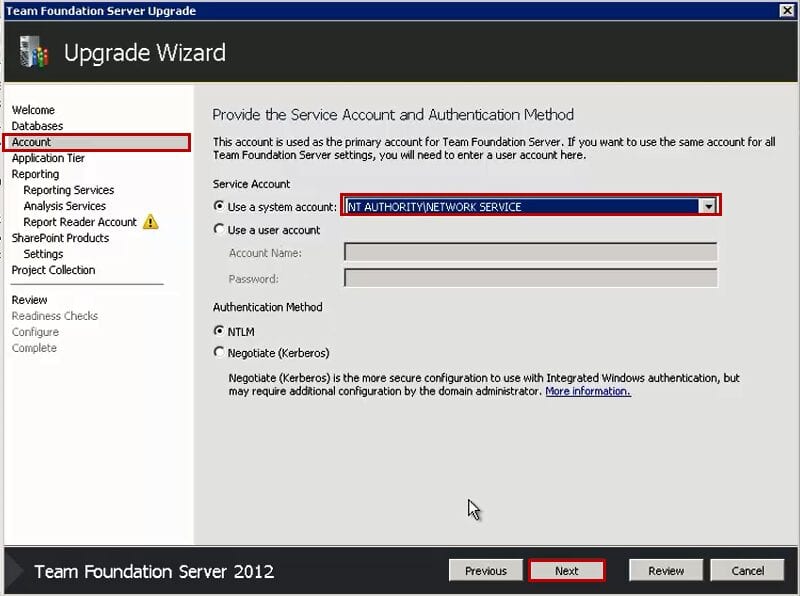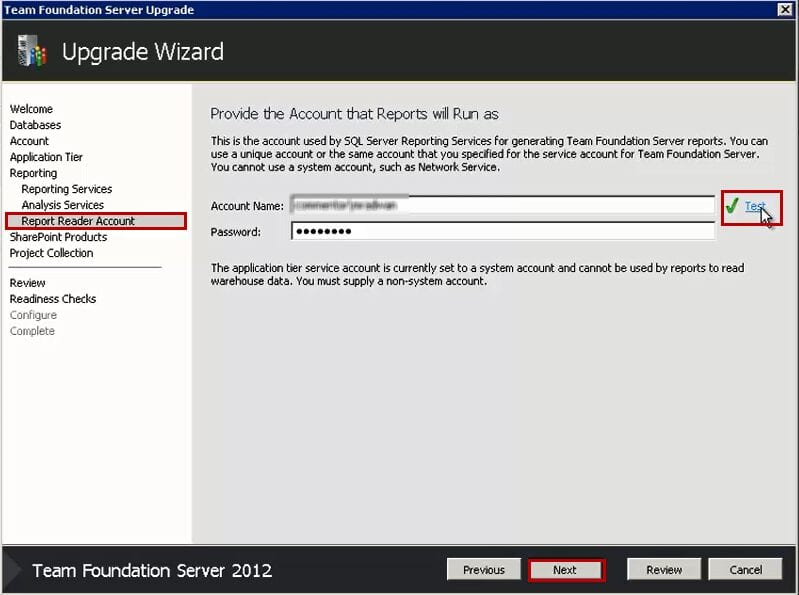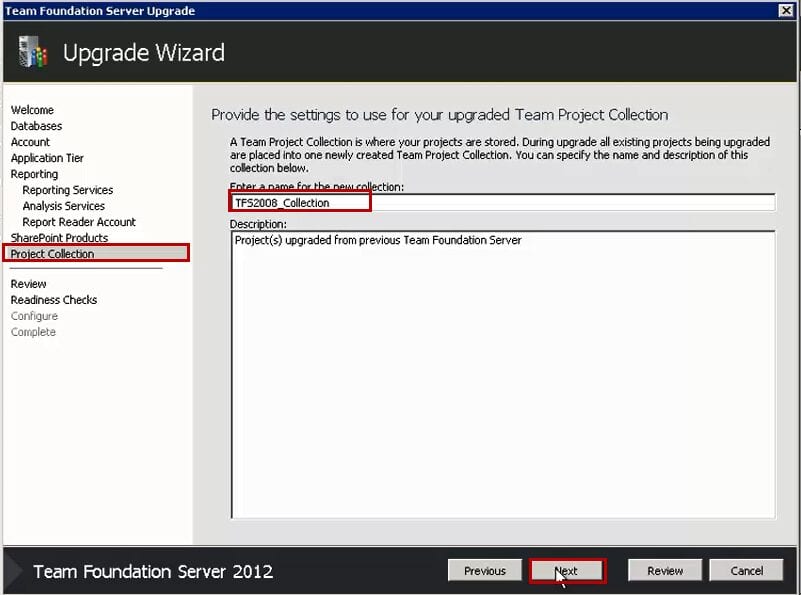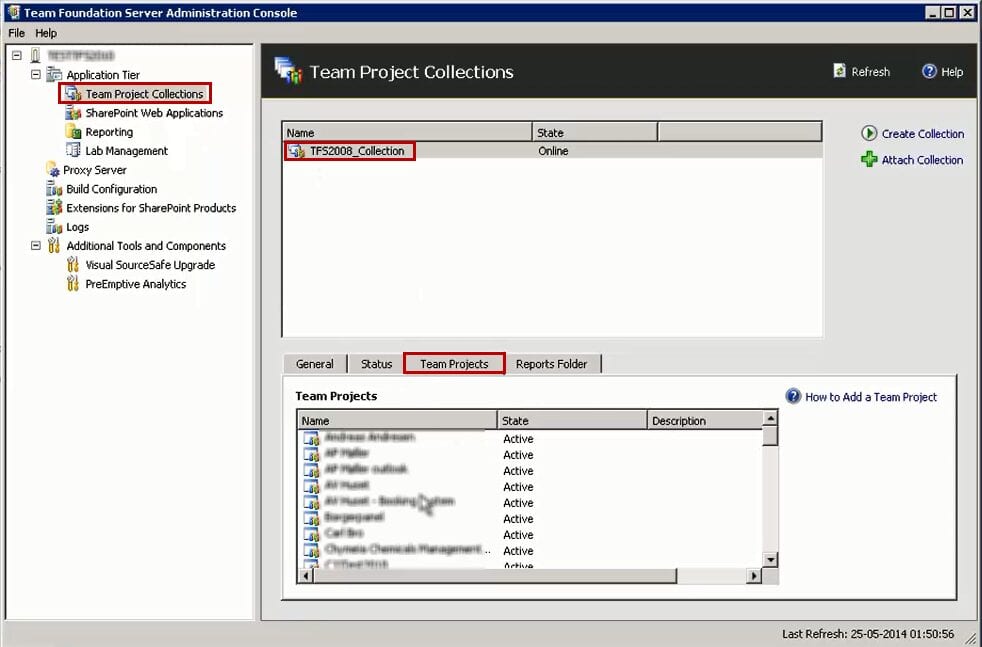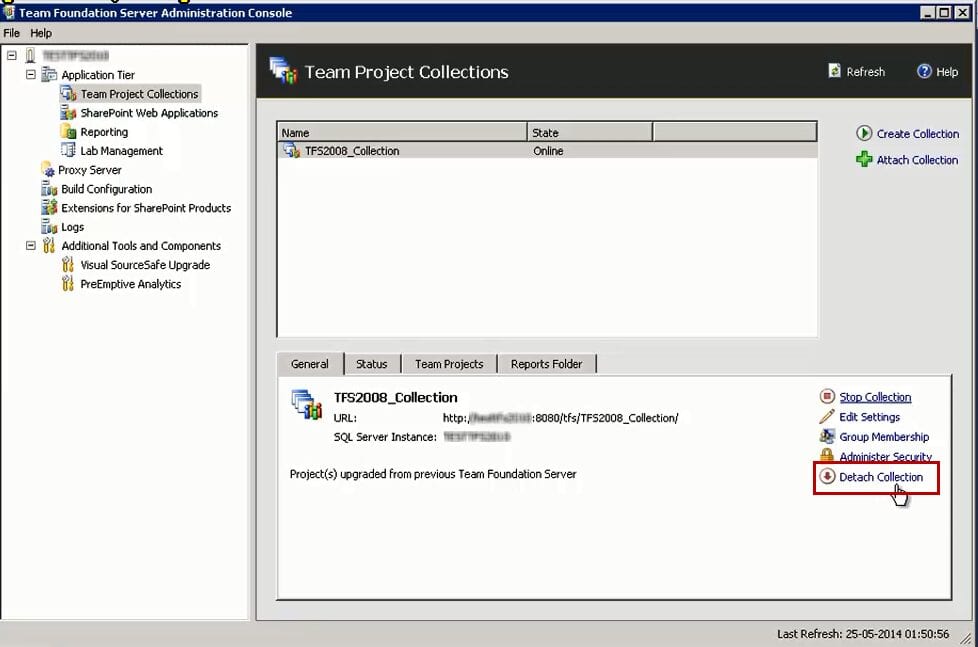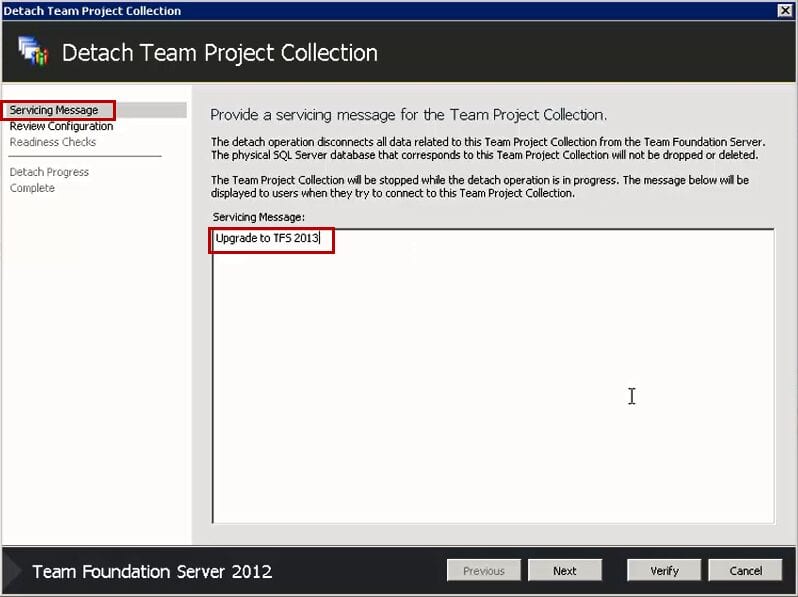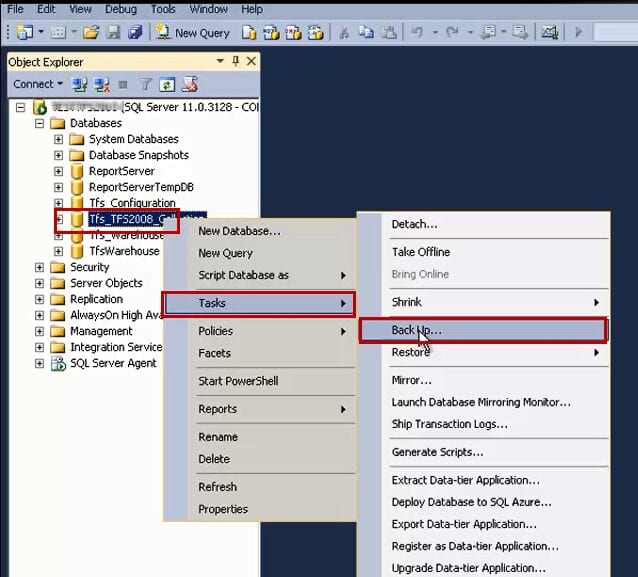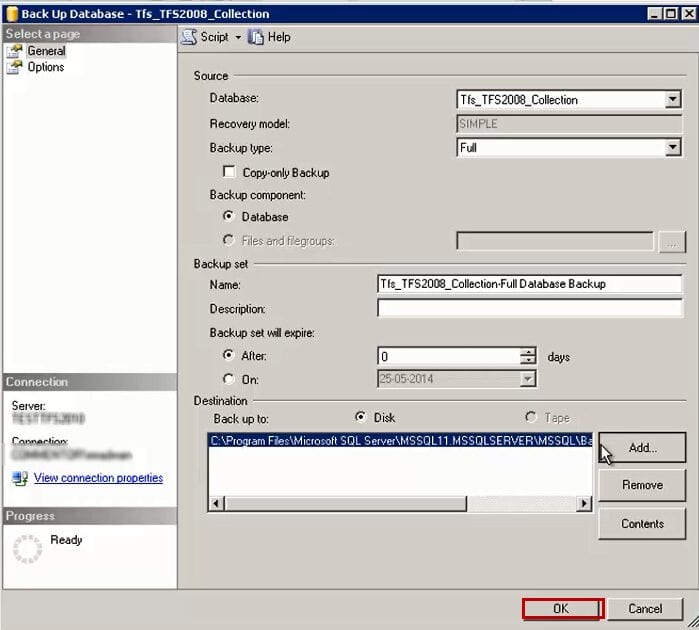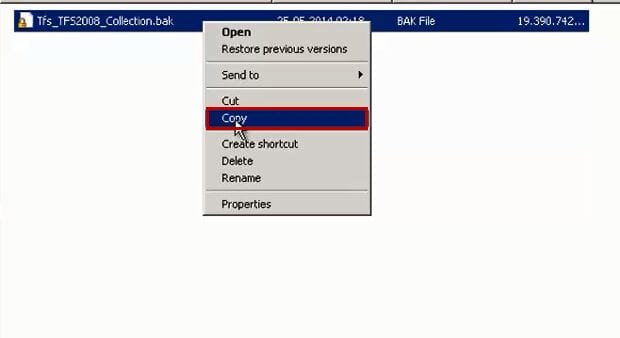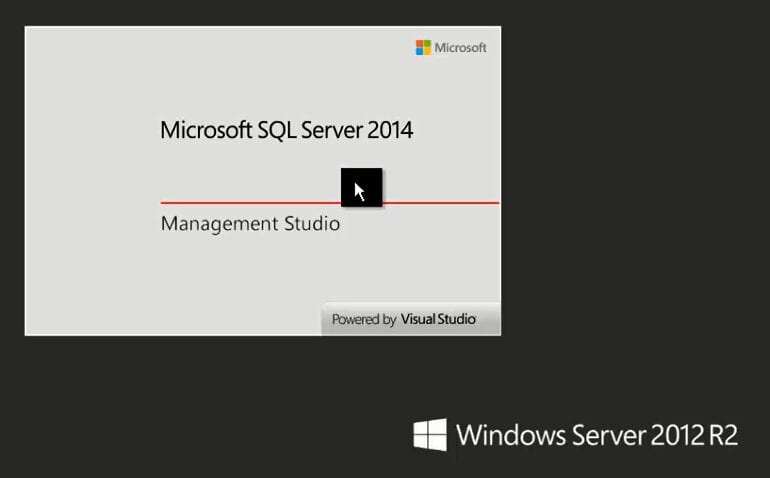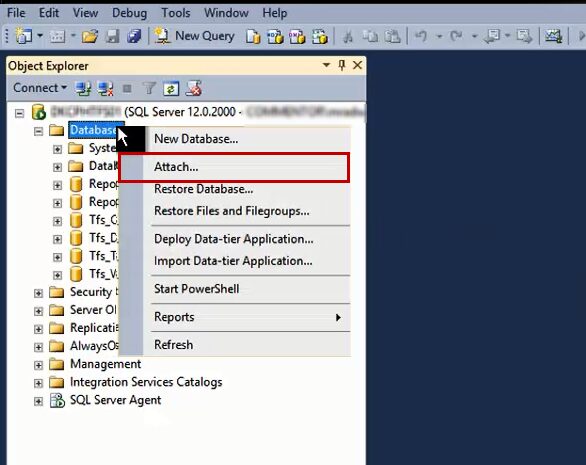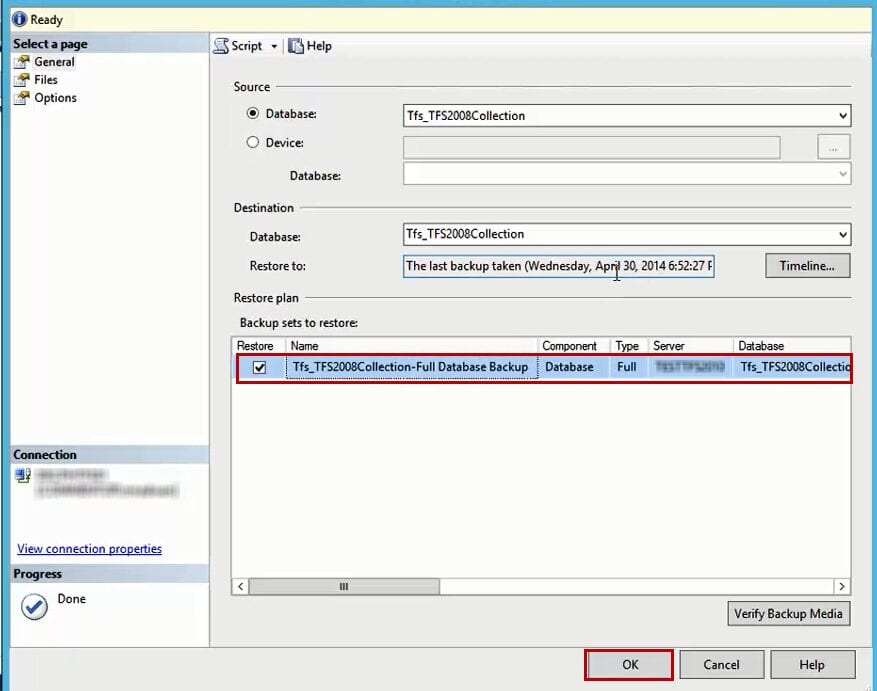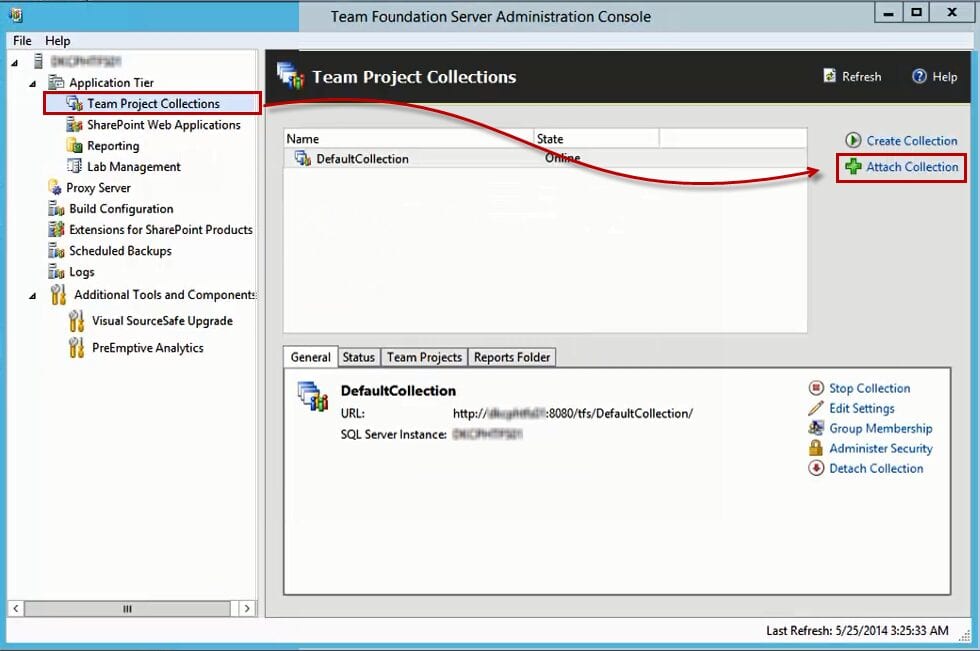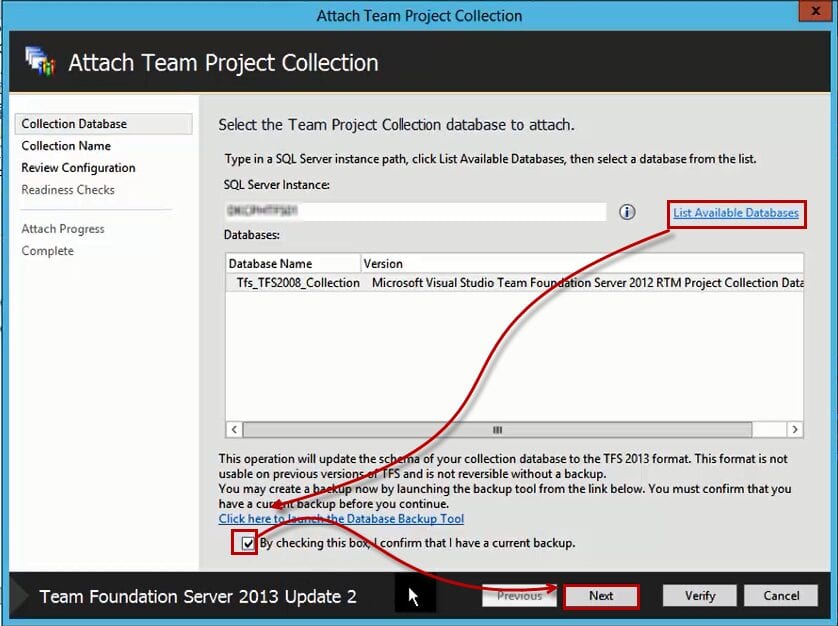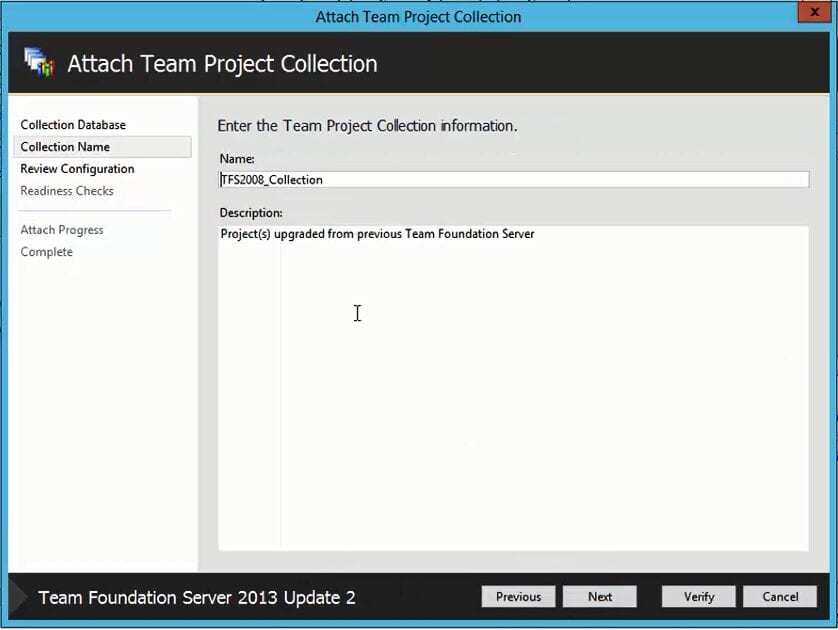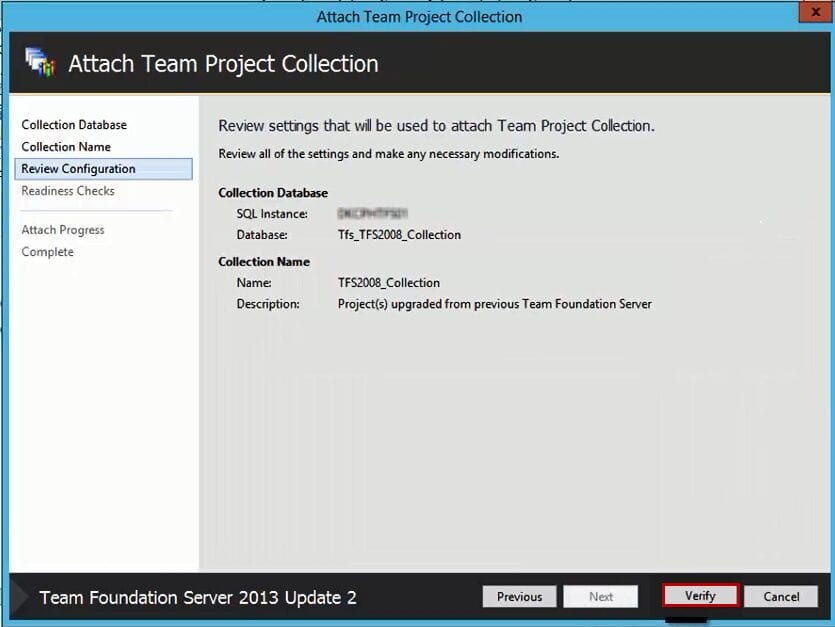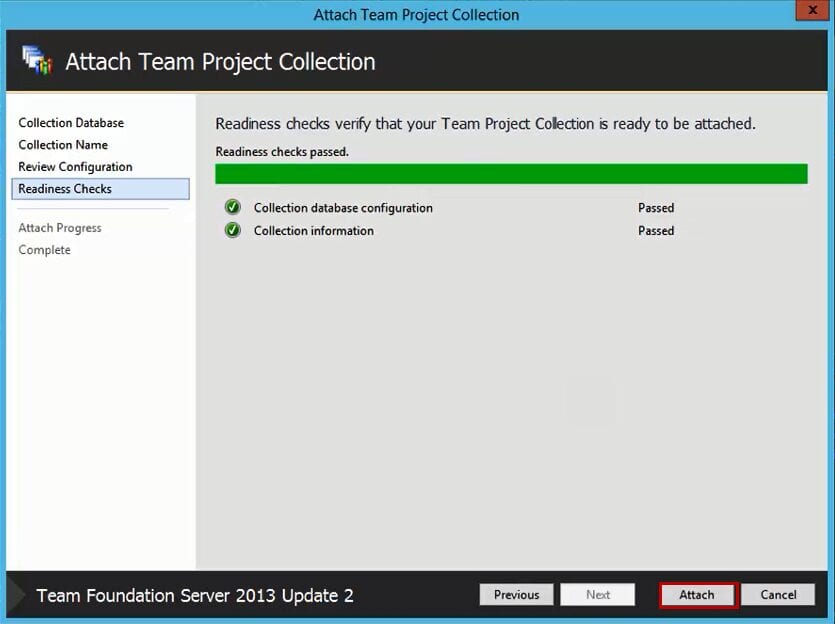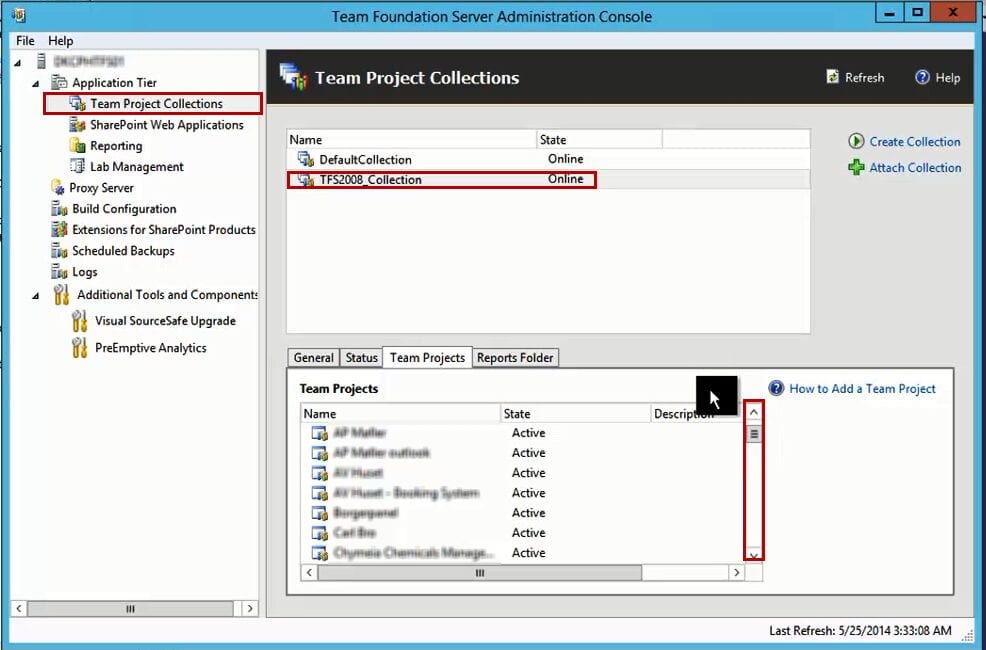In this post I will explain a step-by-step walk through on how to upgrade TFS2008 to TFS2013 Update-2. Here is the flow of the walk through:
Here are the steps:
TFS2008
Backup TFS2008 databases or just get them offline so you can copy them:
Copy Data Files To Data Folder Or Backup Files To Backup Folder on the Data Tire for TFS2012:
TFS2012
Open SQL Management Studio From Data Tire for TFS2012:
Attach Data Files or Restore Backup Files If You Made Backup:
Attach All the Following Databases:
 Open TFS2012 Administration Console:
Open TFS2012 Administration Console:
Click on Configure Installed Features:
Choose Upgrade and then click Next:
In the Databases section, make sure you select TfsIntegration and you checked the check box to confirm you have a backup:
In the Account section use the default for the service account (Network Service):
If your installation of TFS2008 includes Reporting like mine, click on Configure Reporting for use with TFS:
In my case I needed to choose the secure one as this is what we have:
In the Analysis Service, type the name of the machine and click Test:
In Report Reader Account put the service account for reporting service and click Test:
If you have SharePoint click on Configure SharePoint for use with TFS:
Name the collection, I choose TFS2008_Collection:
Configure the upgrade and review the success:
Review your team projects in the TFS2008_Collection:
Detach the collection:
If there is any warning, review it and complete the detach process:
Backup The TFS2008_Collection DB:
Copy the backup file to the new TFS2013 Server:
TFS2013
Open SQL Management Studio From the Data Tire for the TFS2013:
Attach the Backup of TFS2008_Collection DB:
Open TFS2013 Administration Console:
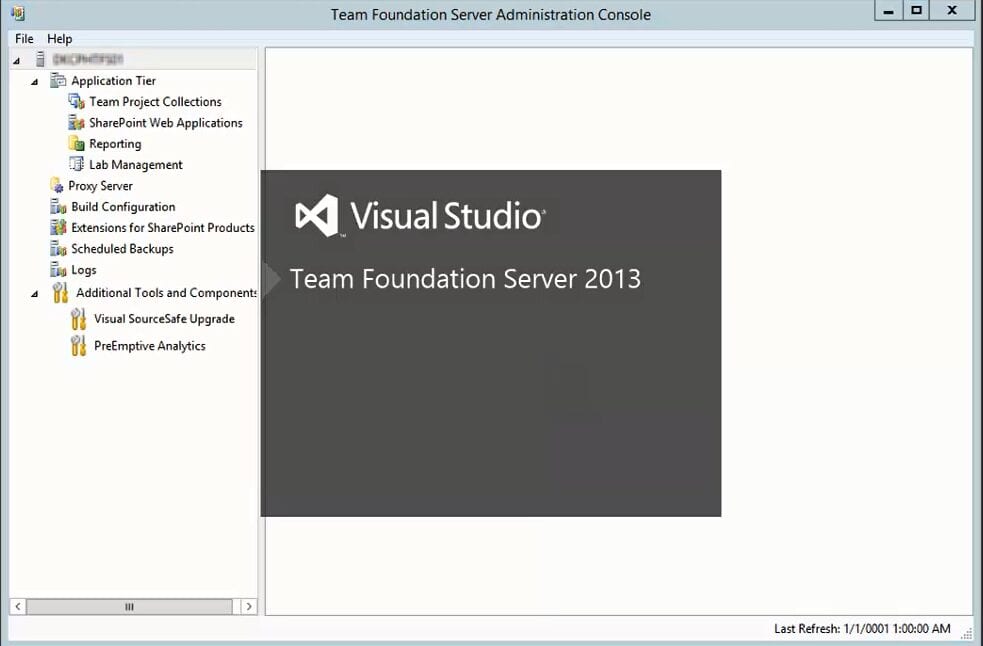 Click Team Projects Collections and then click on Attach Collection:
Click Team Projects Collections and then click on Attach Collection:
Click on List Available Databases, you should see the restored TFS2008_Collection DB, check to confirm that you have a backup of that database and click Next:
Name the collection, I choose TFS2008_Collection:
Review and then configure:
Review the migrated team projects in the TFS2008_Collection:
Done! For more information about versions and options for TFS upgrade