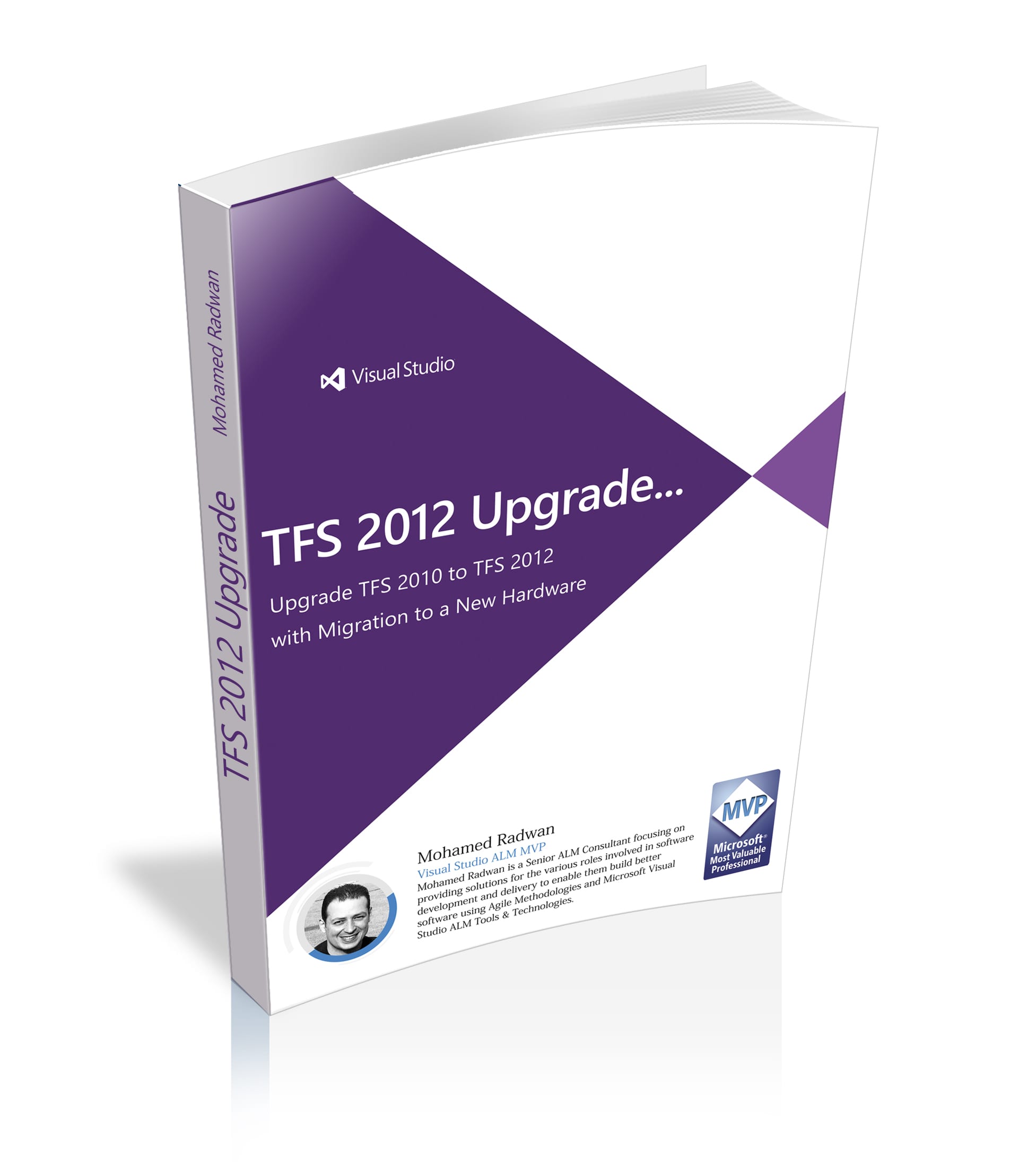In this blog series, I start to explain a step-by-step tutorial on how to upgrade an existing TFS 2010 to TFS 2012 Update 1 with the migration to new hardware. The series will include videos and images as well. In the last post, I will include one video that collects all parts for a one-shot view. This series consists of the following parts:
- Part 1 - Introduction.
- Part 2 - Prepare SharePoint for the new system.
- Part 3 - Prepare the new machine and install SQL Server.
- Part 4 - Install TFS 2012 Update 1 & Backup DBs and Reporting Key.
- Part 5 - Restore DBs and Reporting Encryption Key.
- Part 6 - Configure TFS 2012.
- Part 7 - Verify upgrade success and other configuration.
- Part 8 - Upgrade TFS 2012 Build Service.
- Part 9 - Summary.
Each part consists of one or many sections as needed.
All the series were enhanced and featured as a Complete Guide for Upgrading TFS 2010 to TFS 2012 with Migration to a New Hardware.
Upgrading TFS 2010 to TFS 2012 with Migration to a New Hardware Guide on CodePlex